-
Sign up
Collaborators are encouraged to sign up for a Researcher Account which will permit them for downloading complete datasets of Lapita pottery available for their research.
FAQ
How to use the database
How to use the database (中文)
How to use the database-motif
How to use the database-motif (中文)
How to change or reset the password
Lapita online database User Guide
How to use the database
Q1: How to use the database?
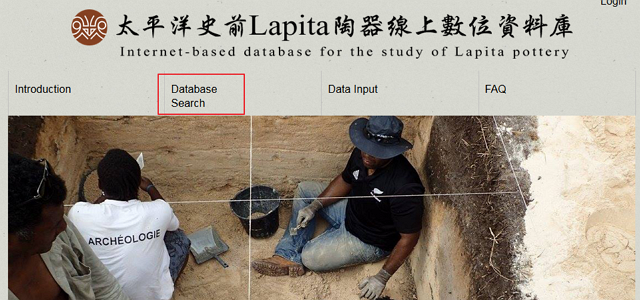
Clickse Menu Item “Database Search”
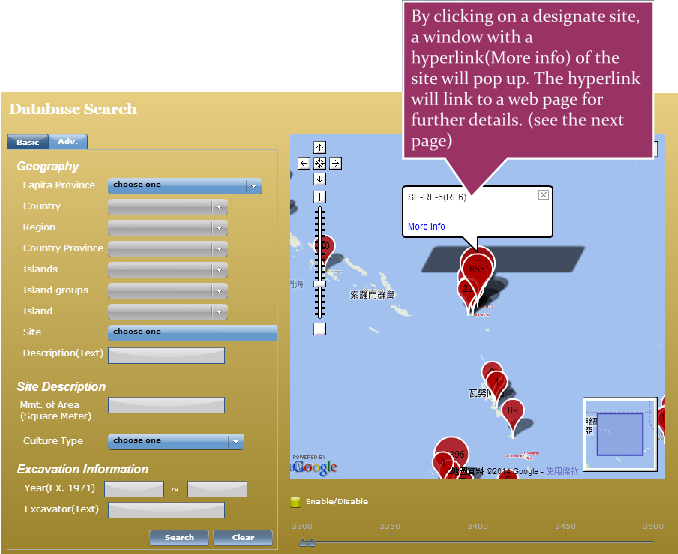
Q2: How to Basic Search?
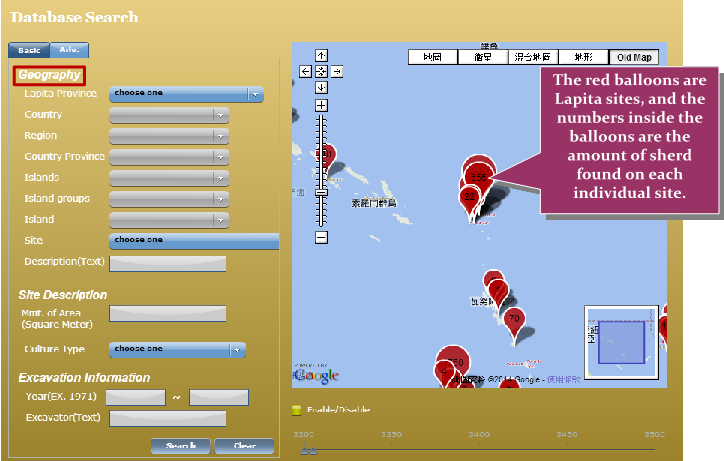
Search Sherd By Geographical Information
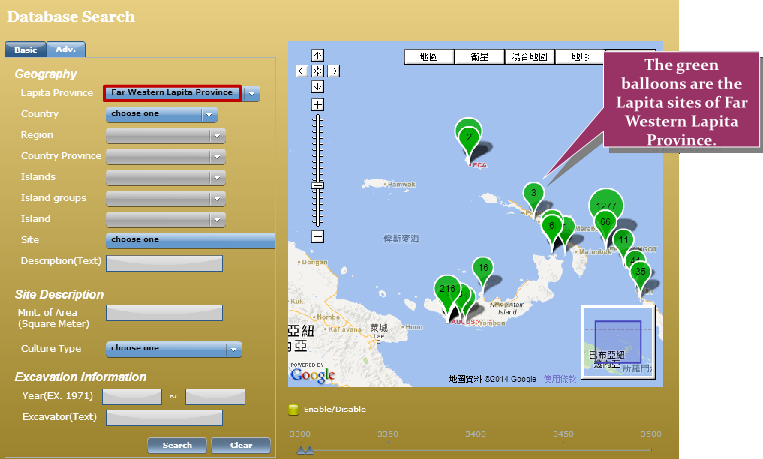
Choose a Lapita Province
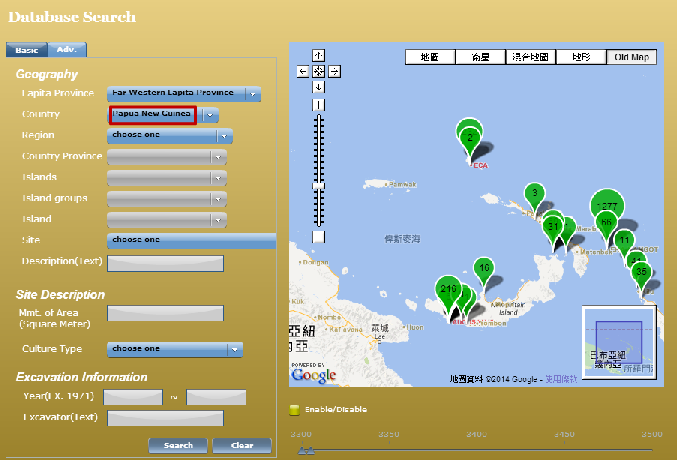
Country
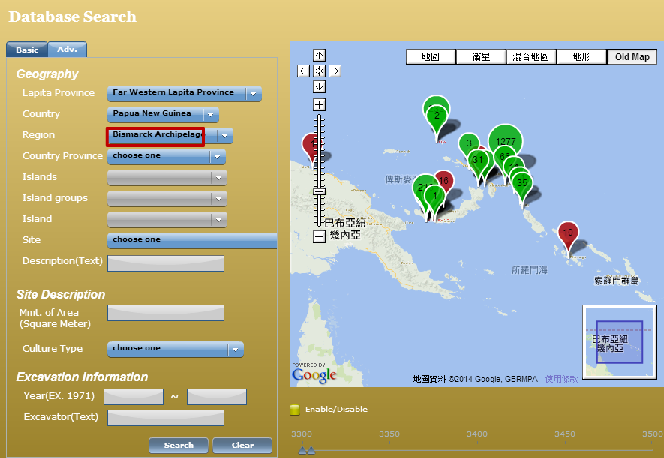
Region
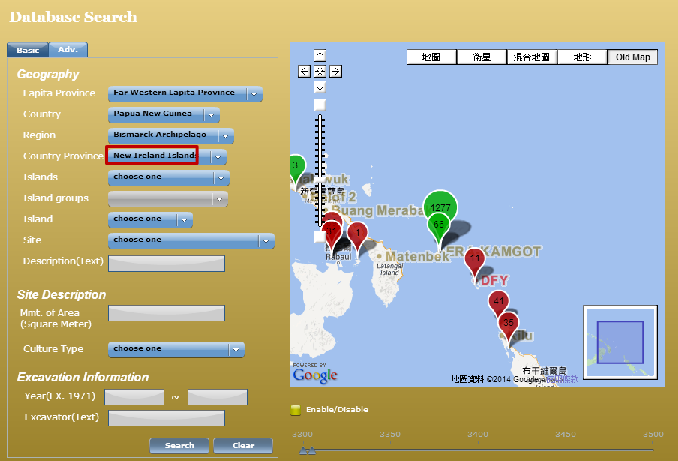
Country Province
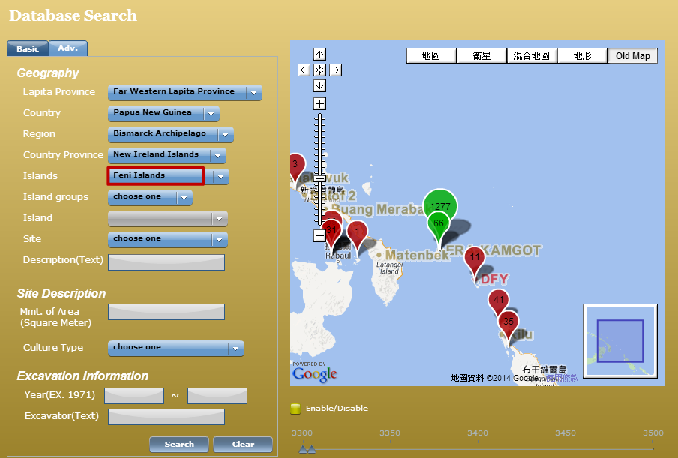
Islands
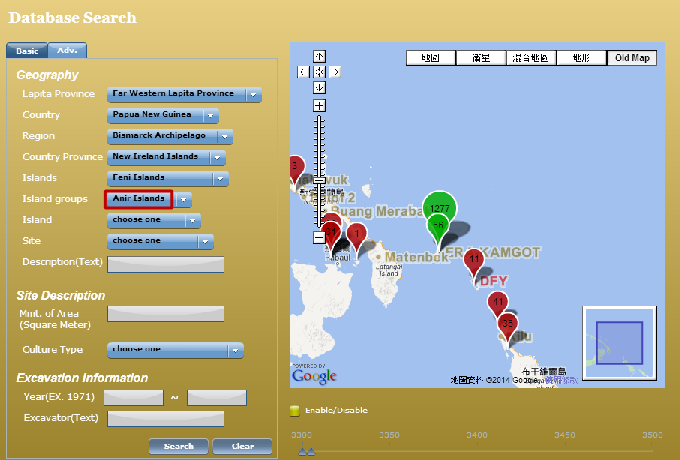
Island Groups
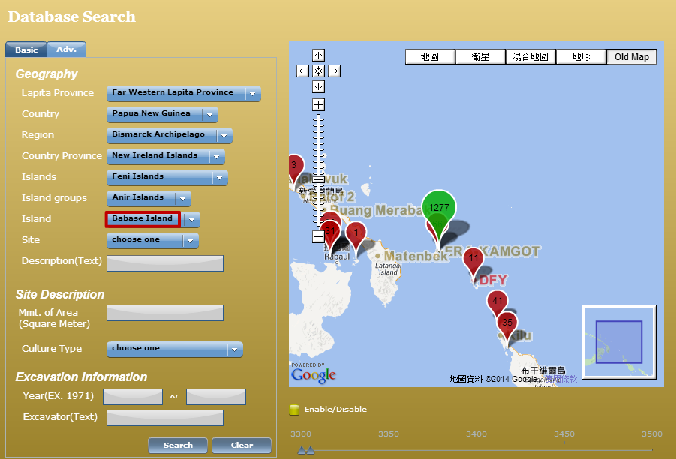
Island
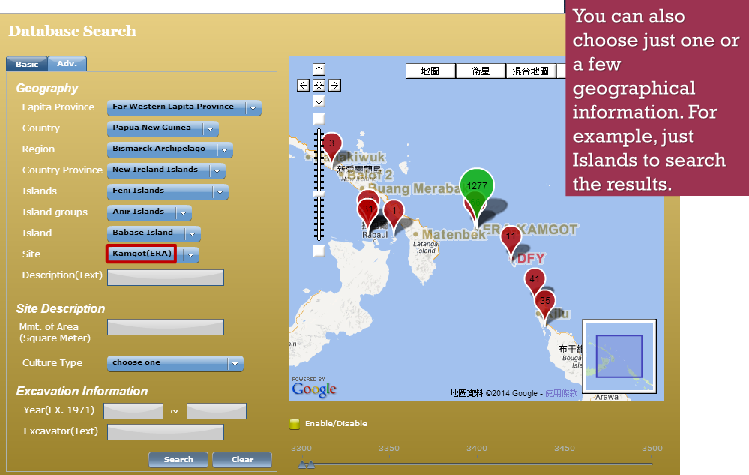
Site
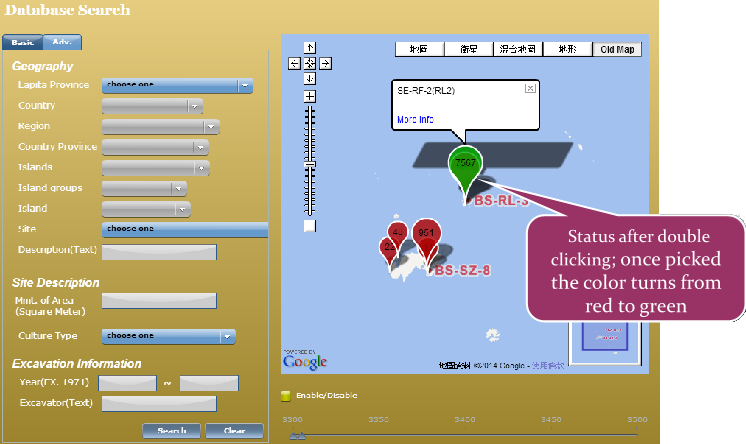
Point-And-Double Click On Designate Location
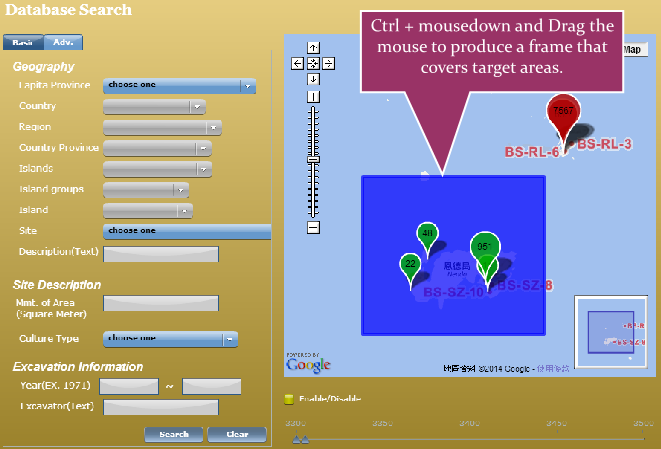
Selecting Multiple Sites
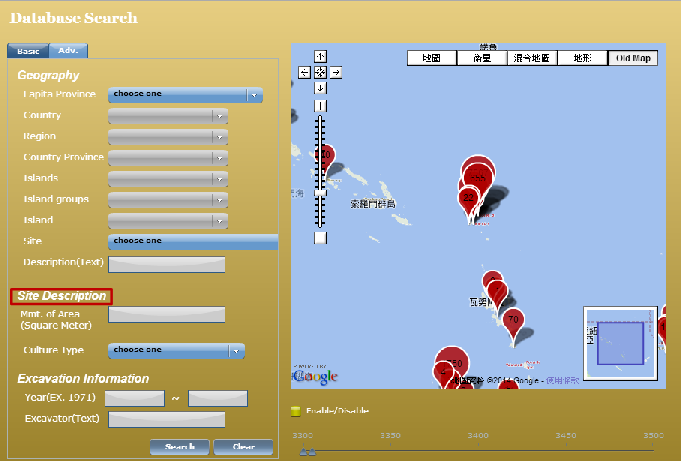
Search By Site Description
For Example: Choose a Culture Type — Lapita(3600~3550BP)
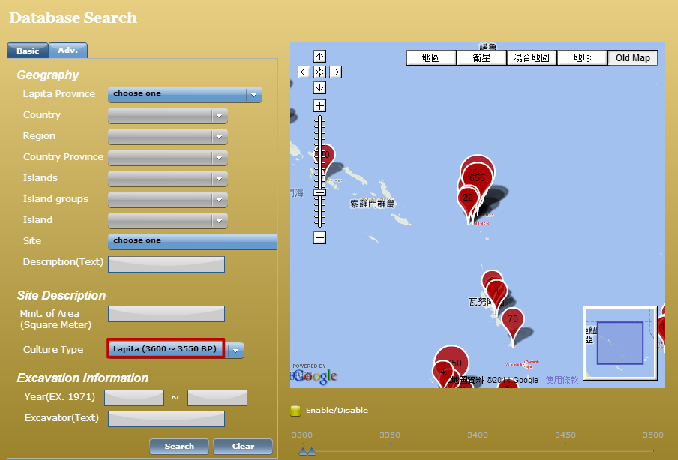
Search By Excavation Information Example: Fill In Text 1500~2000 In The Year Frame
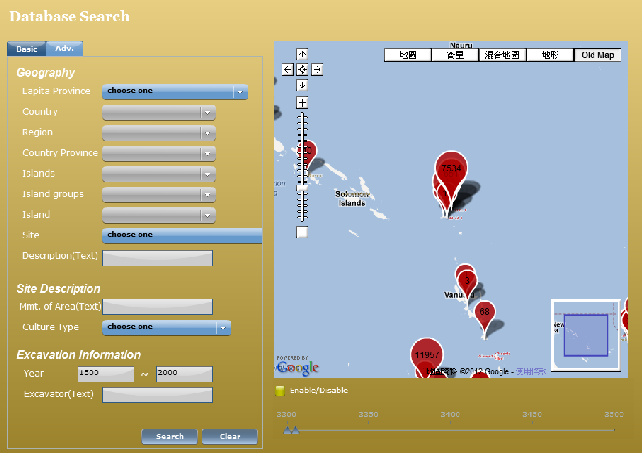
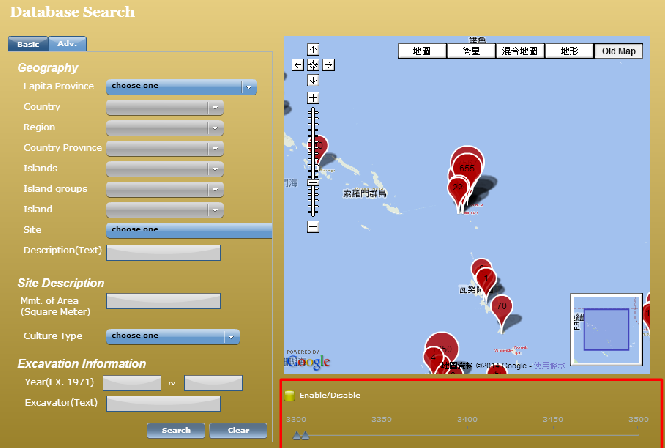
At the bottom of the right hand side is a function for searching by produced year of sherds.
range of produced year of the sherds you want to search.
range of produced year of the sherds you want to search.
Q3: Advanced Search?
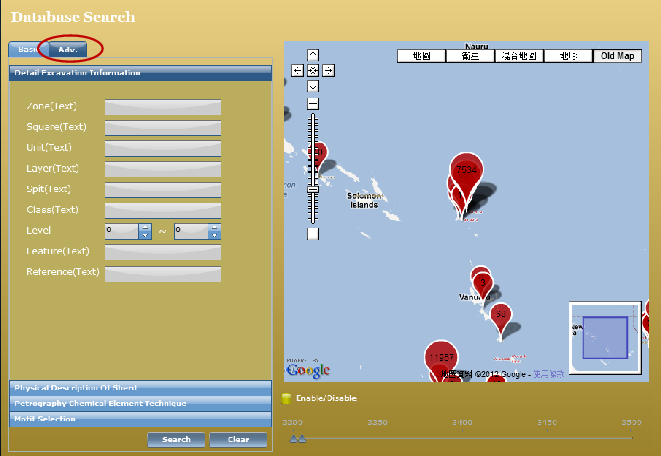
Search Sherd By Geographical Information
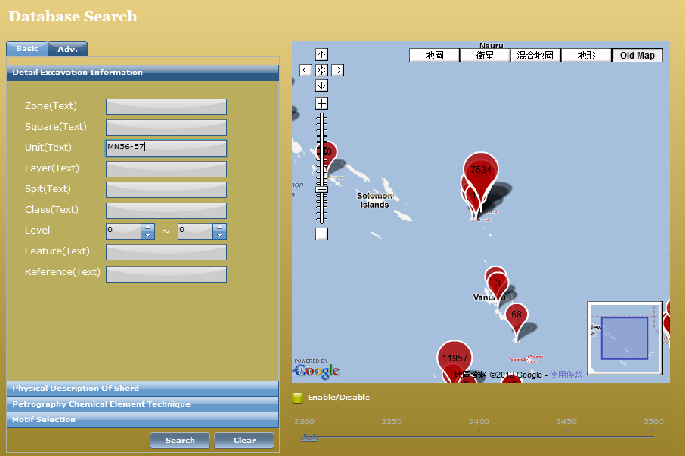
Search By Detail Excavation Information
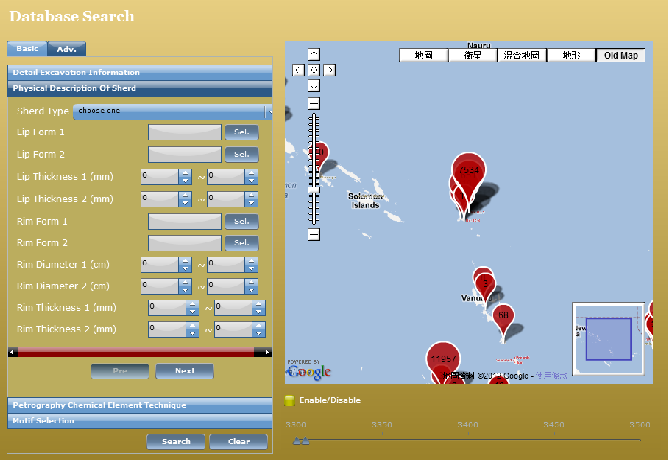
Search By Physical Description Of Sherd
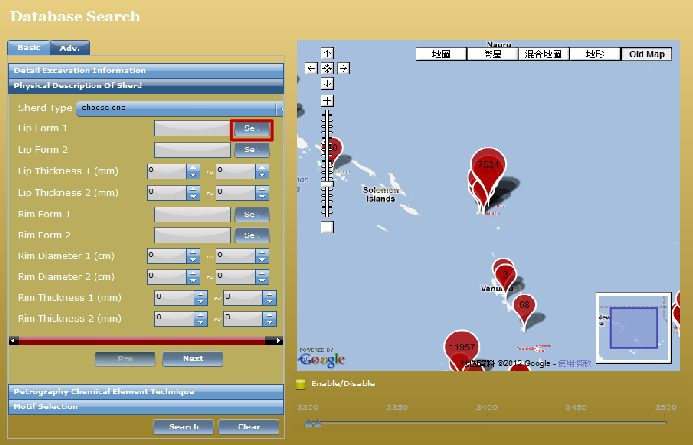
Example — By LIP Form 1: Click [SEL.] Button For LIP Form 1
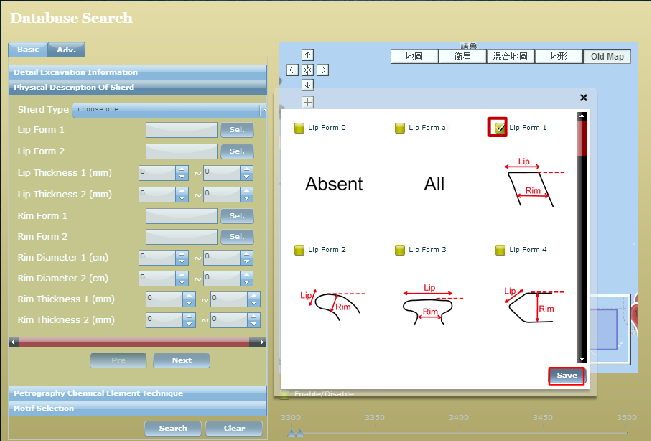
Choose a LIP Form And Click [Save]
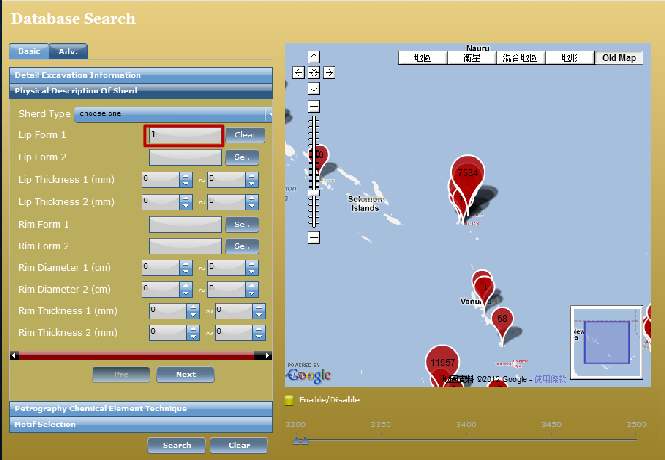
The Number Of Chosen LIP Form Is Shown In The LIP Form 1 Box.
Q4: Search Vessel Type?
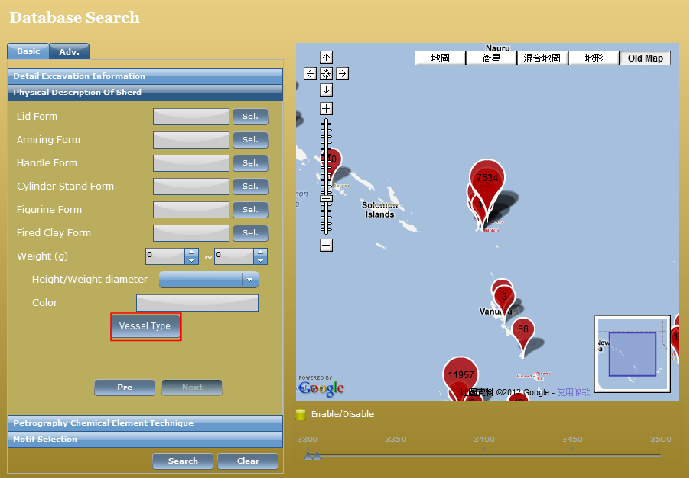
Click On [VESSEL TYPE]
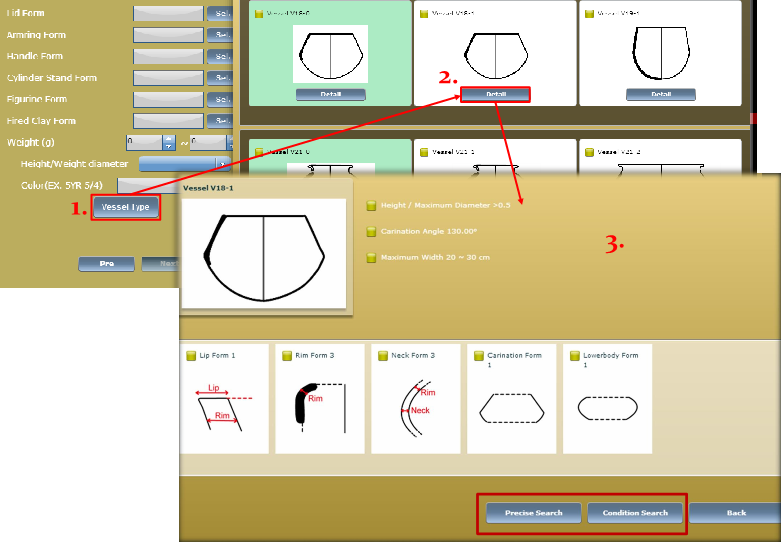
After click Vessel Type, you can search the sherd according to the vessel they belongs to step 1, step 2, step 3.
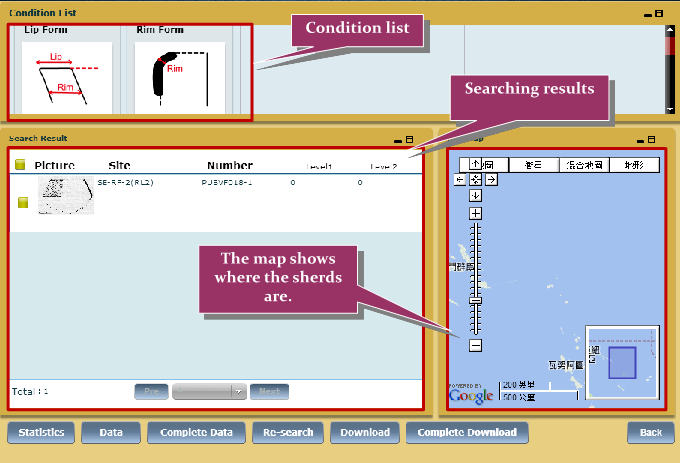
Precise Search

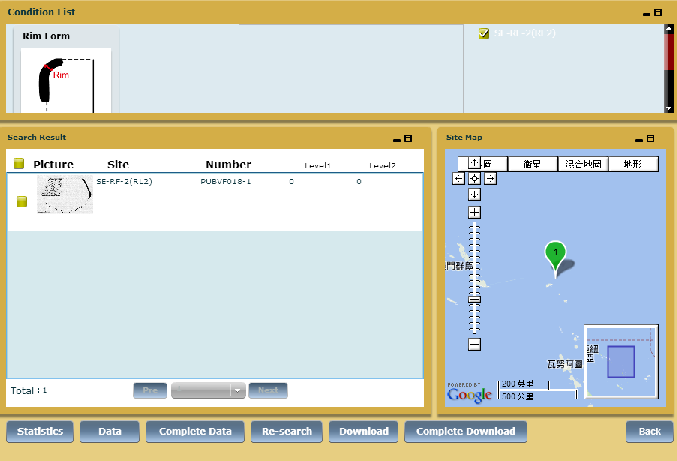
Condition Search
Search By Petrography
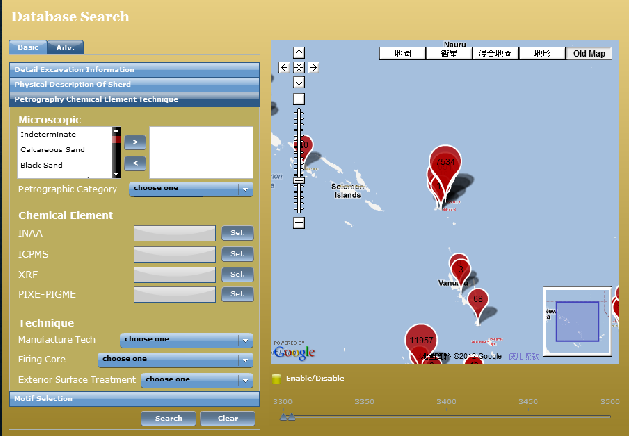
Chemical Element/Technique Example---Microscopic: Black Sand
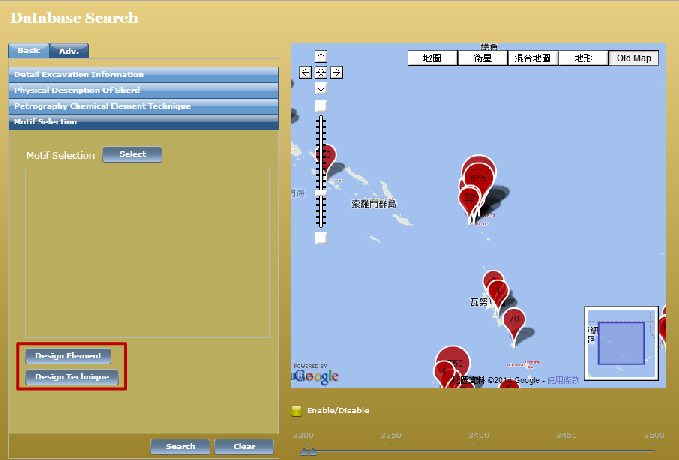
Motif Selection
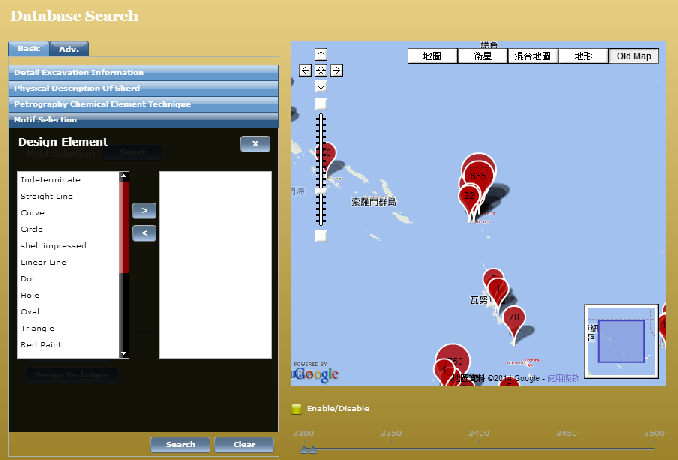
Design Element
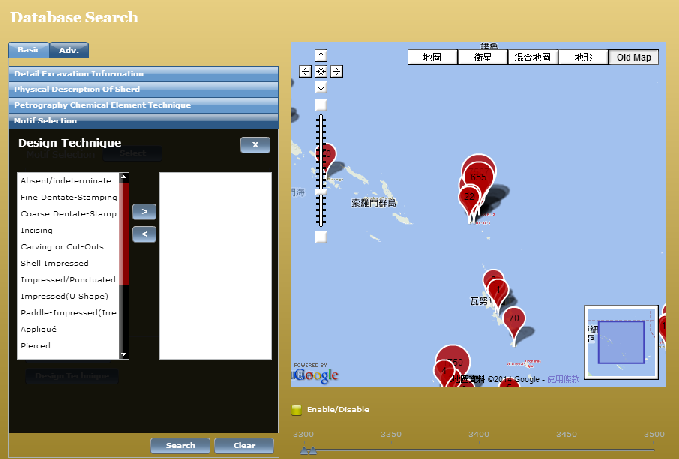
Design Technique
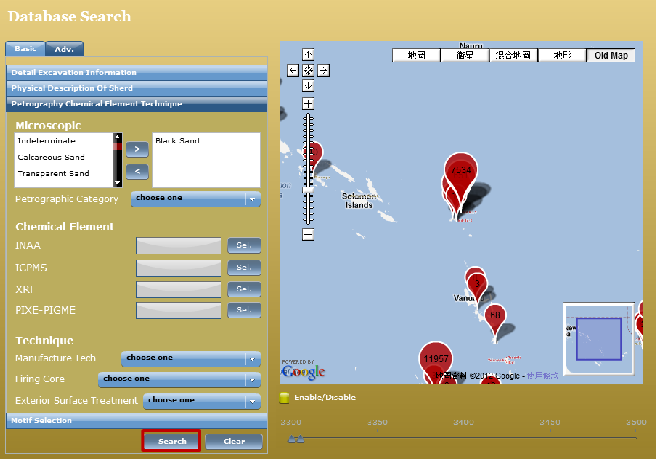
Click [Search]
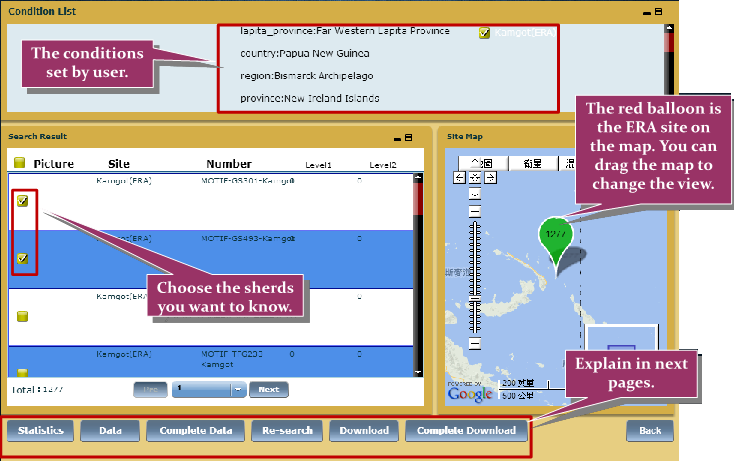
Result(s)
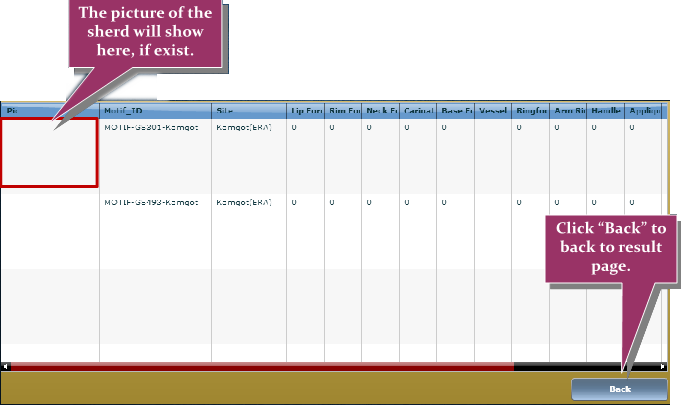
Data: Rough Information Of Sherds
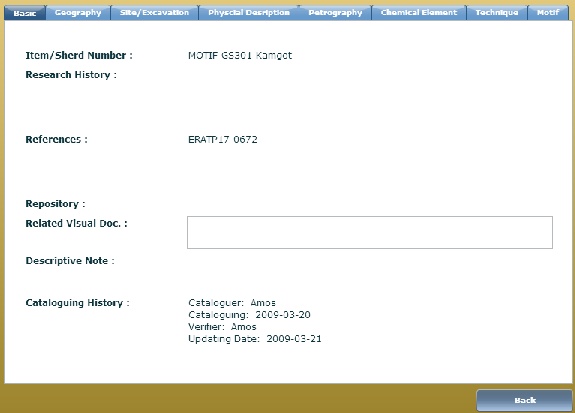
Complete Data: Detail Information Of a Sherd
Complete Data
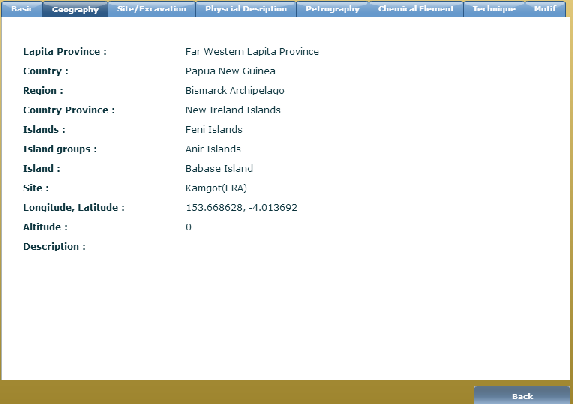

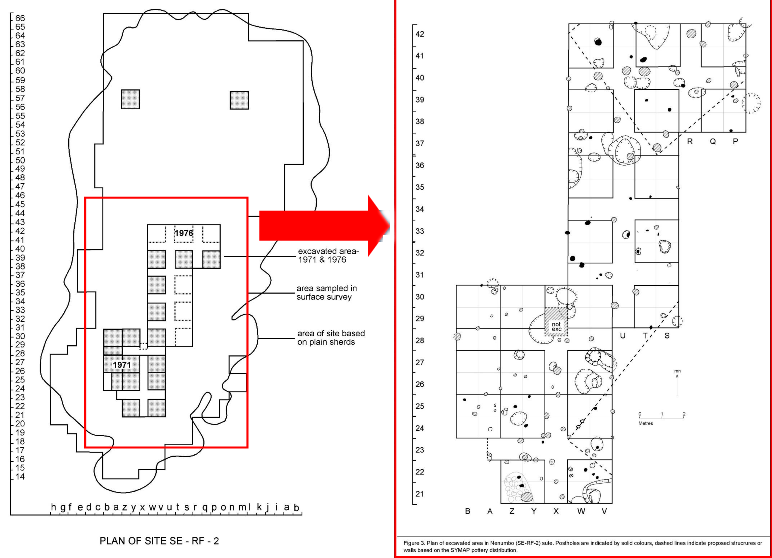
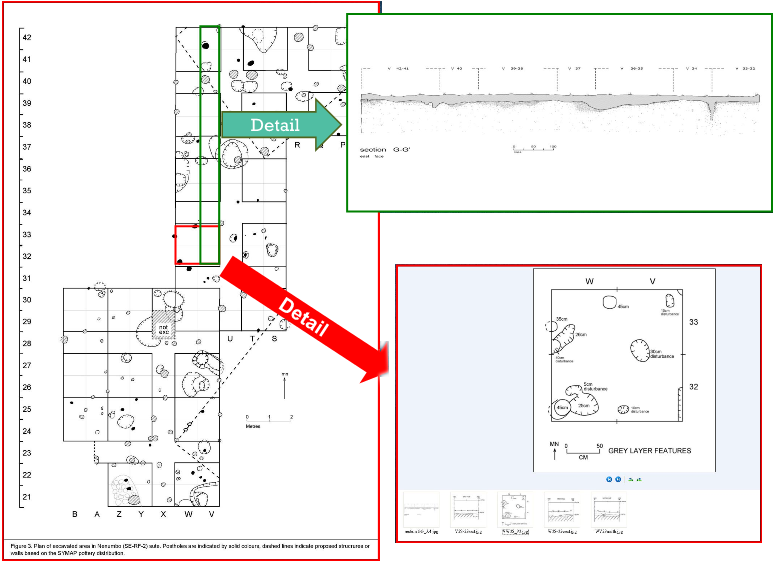
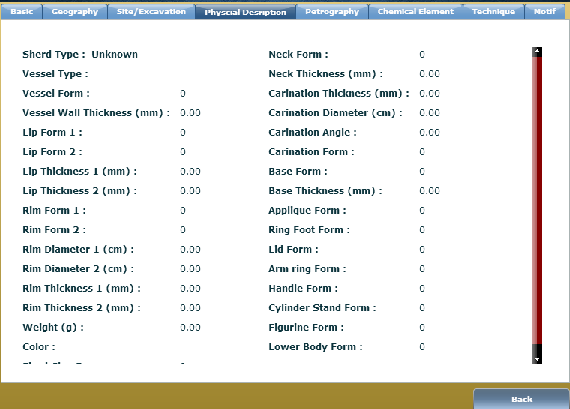
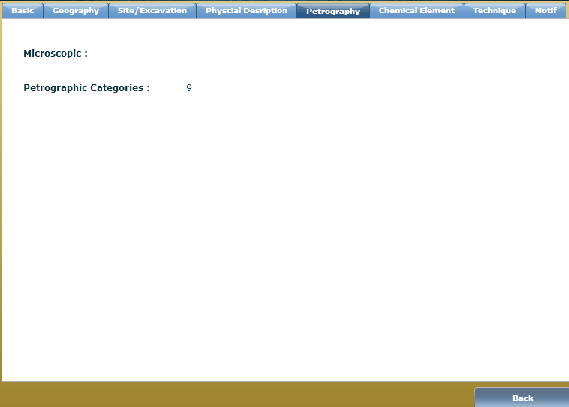
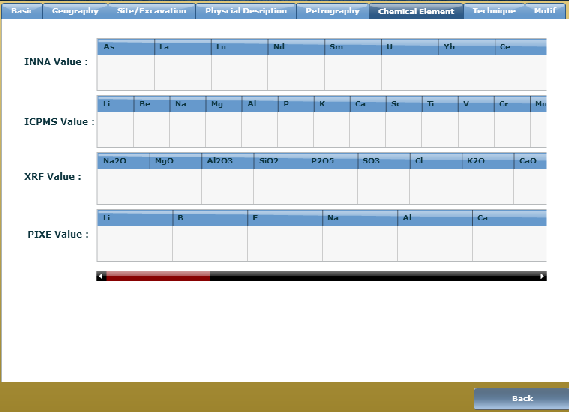
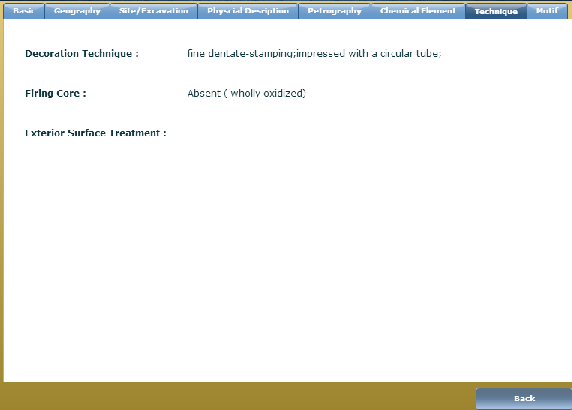
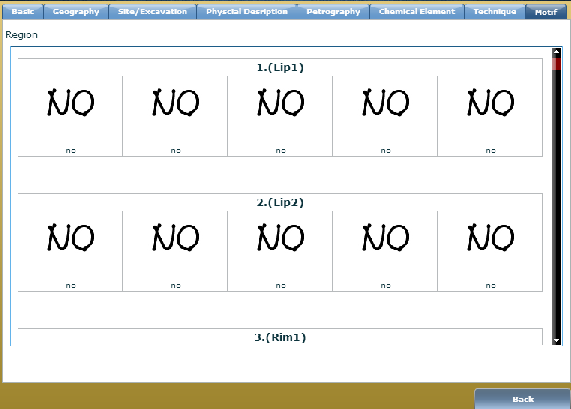
Complete Download
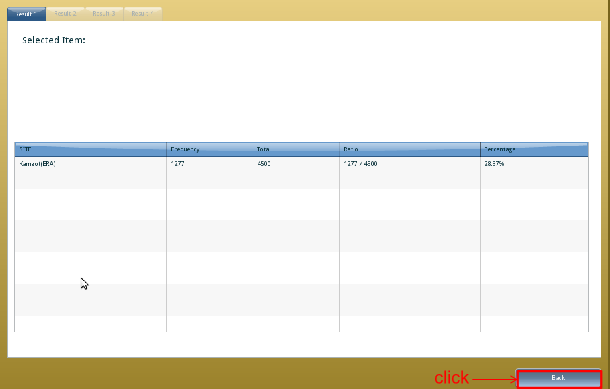
Statistics
Result(s)
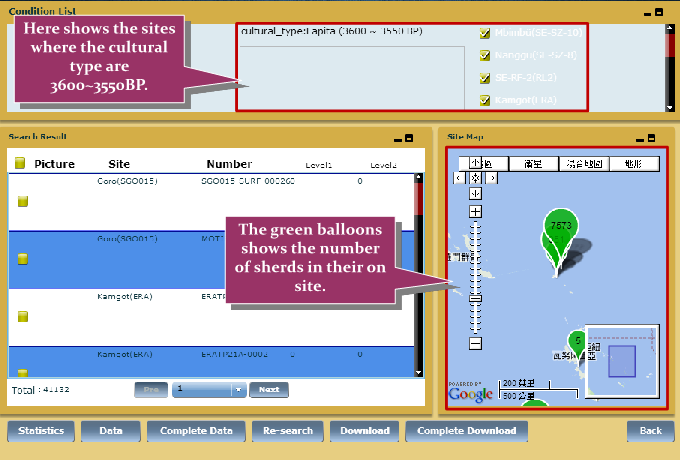
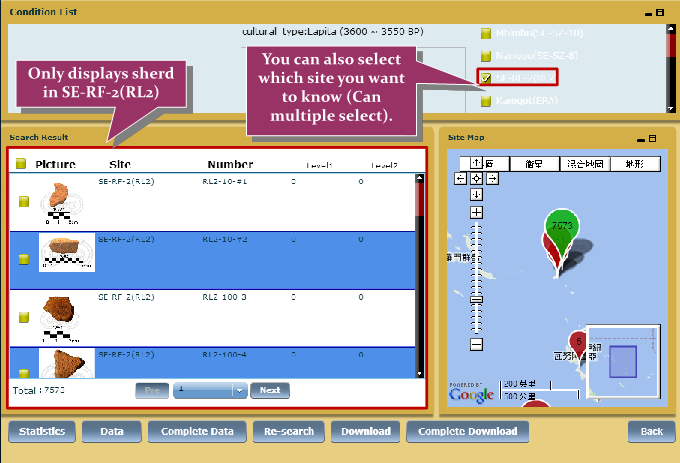
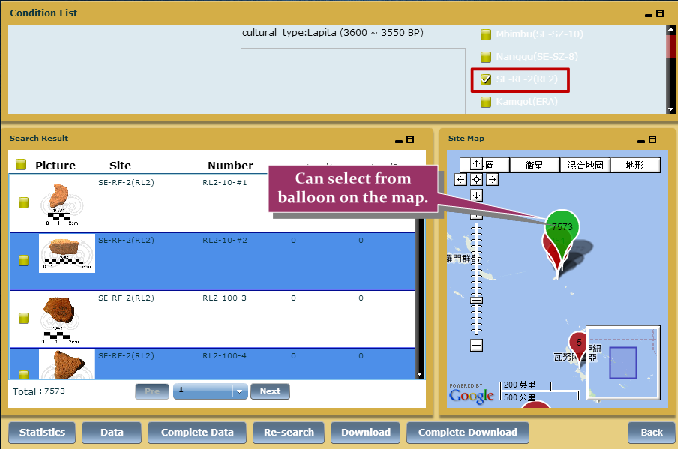
How to use the database (中文)
Q1: 如何進入搜尋系統?
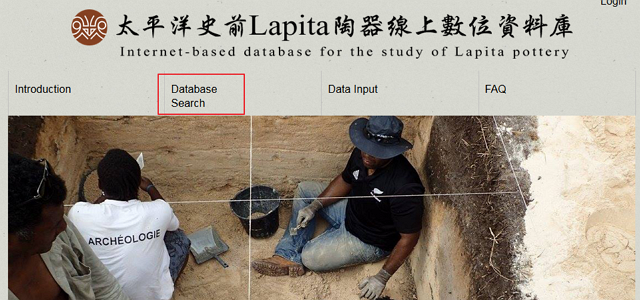
點選 “Database Search”
Q2: 如何根據地理資訊搜尋陶片?
我們以下列範例作為說明: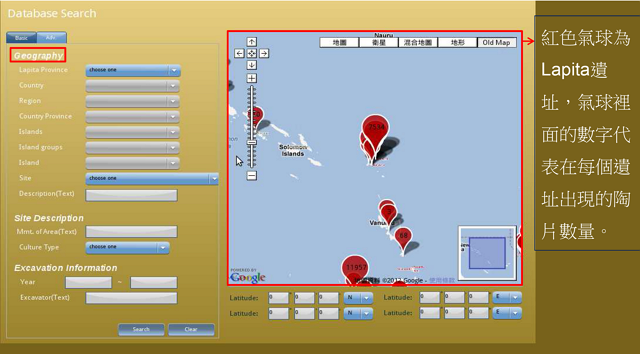
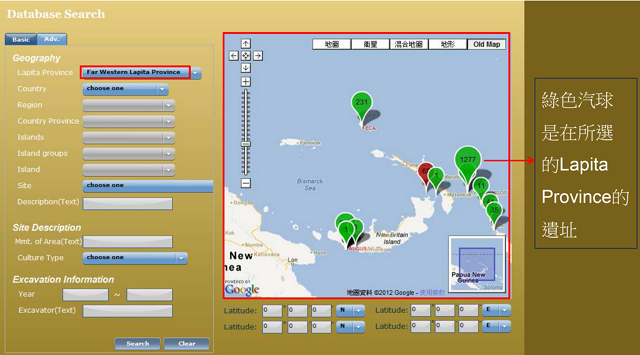
步驟 1. 選擇一個 Lapita Province
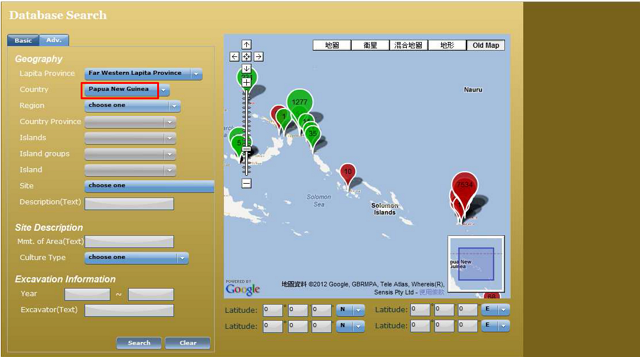
步驟 2. 選擇一個 Country
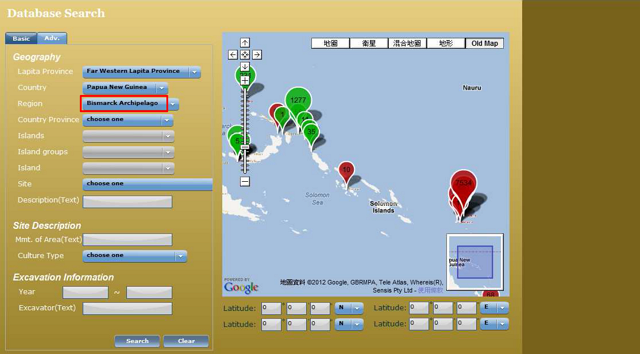
步驟 3. 選擇 Region
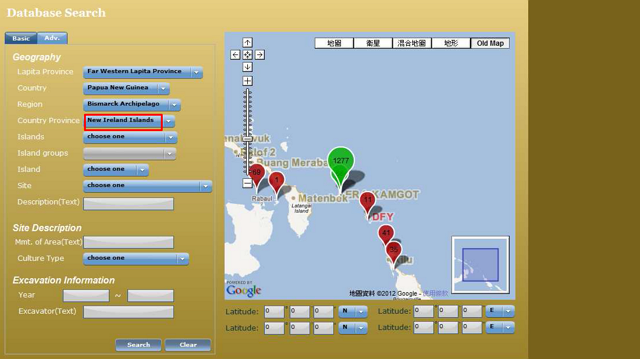
步驟 4. 選擇 Country Province
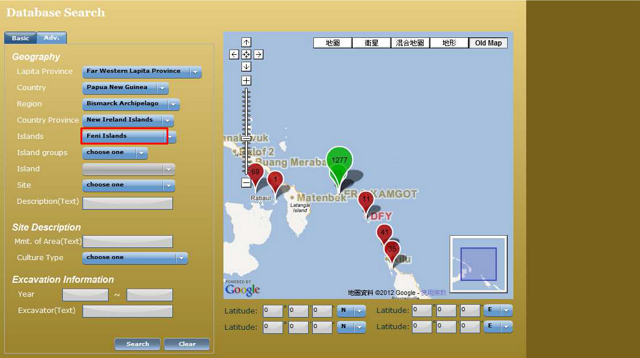
步驟 5. 選擇 Islands
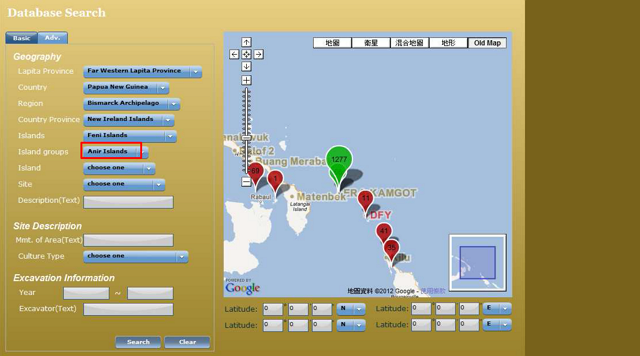
步驟 6. 選擇 Island groups
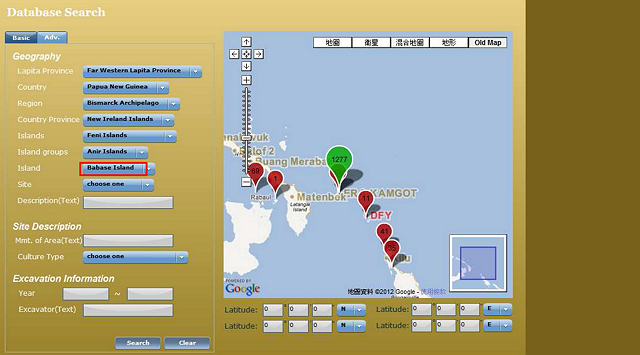
步驟 7. 選擇 Island
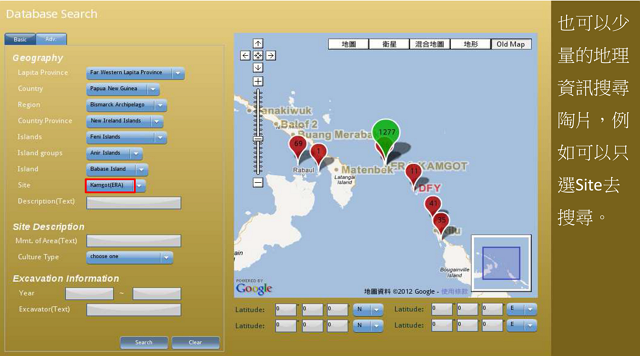
步驟 8. 選擇 Site
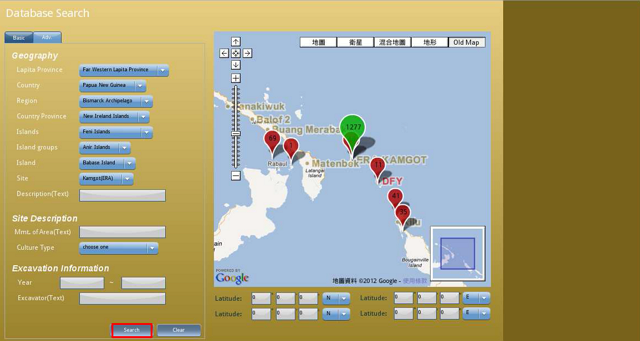
步驟 9. 選擇 search
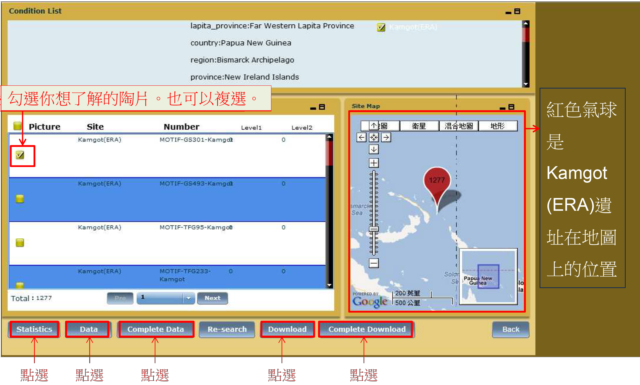
步驟 10. 選擇 搜尋結果

統計資料
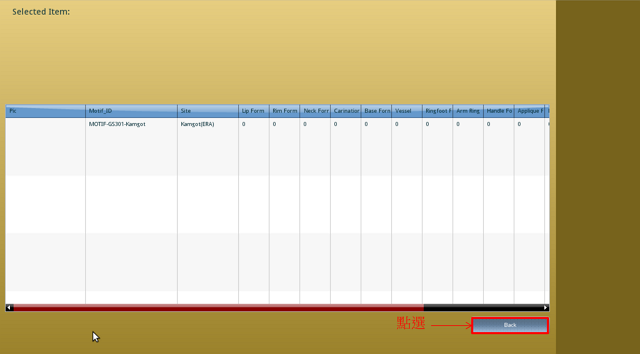
並且可顯示您所選擇之陶片的基本資料
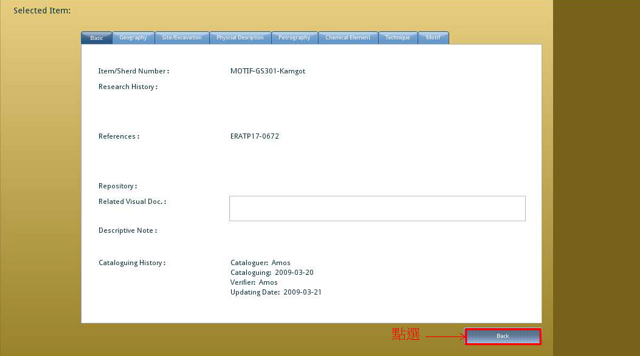
以及顯示您所選之陶片的詳細資料
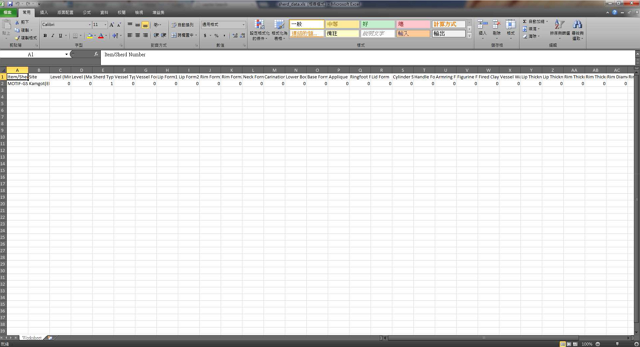
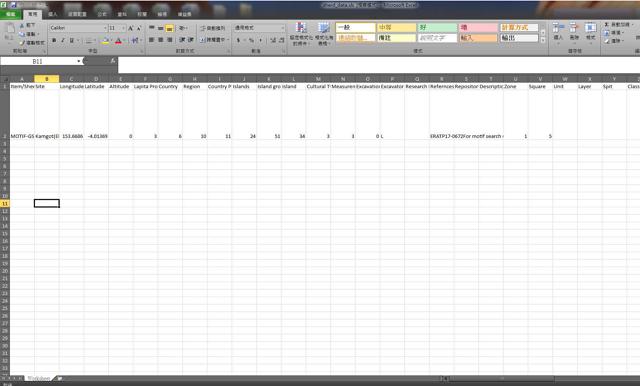
並提供陶片的基本資料, 詳細資料下載為 excel檔
Q3: 如何根據陶片的物理描述搜尋?
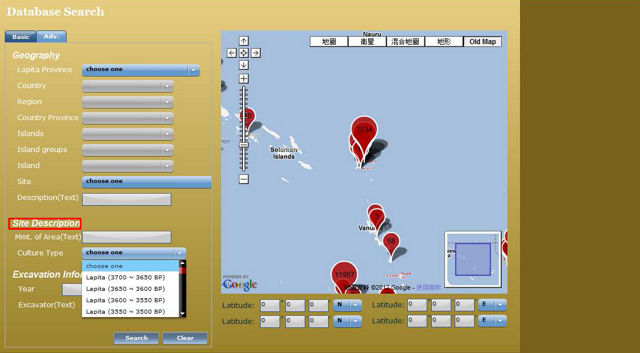
我們以下列範例作為說明:
a.根據cultrue type搜尋陶片:

選擇 cultrue type - Lapita (3600-3550BP)
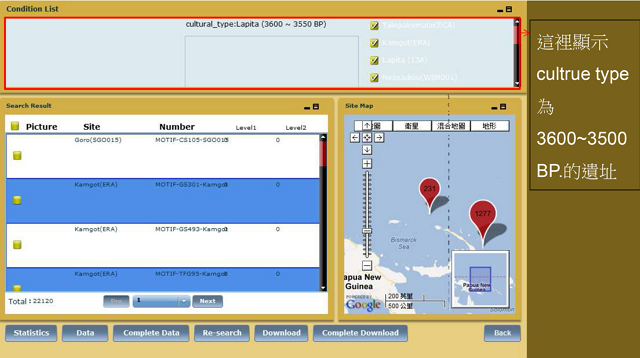
搜尋結果
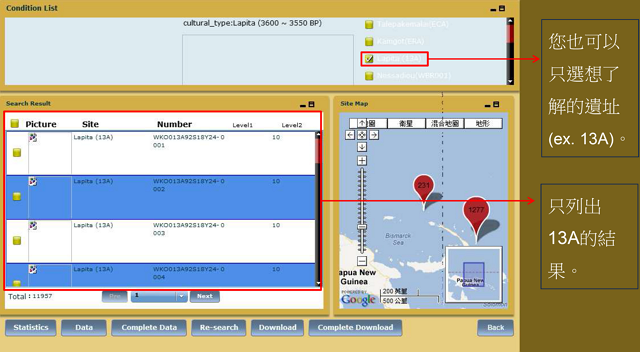
也可以只選擇想瞭解的遺址
b.根據挖掘資訊搜尋陶片:
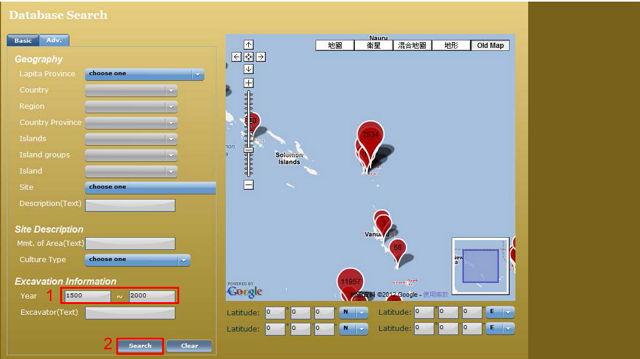
舉例 : 在 Year填入 1500~2000
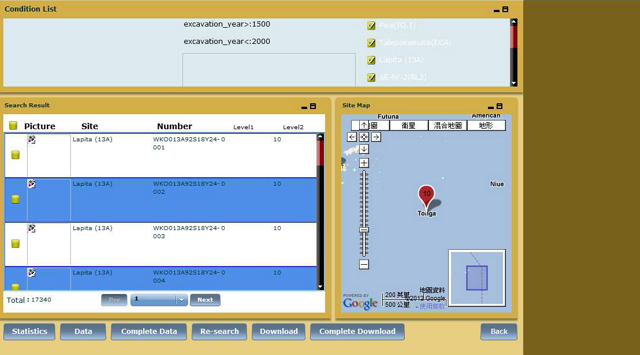
搜尋結果
c.根據詳細的挖掘資訊搜尋陶片:
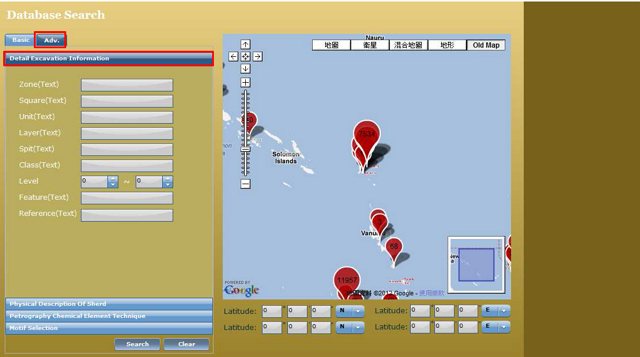
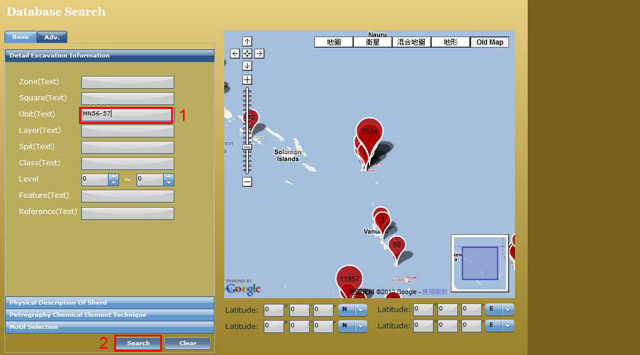
舉例 : 在 Unit填入 MN56-57
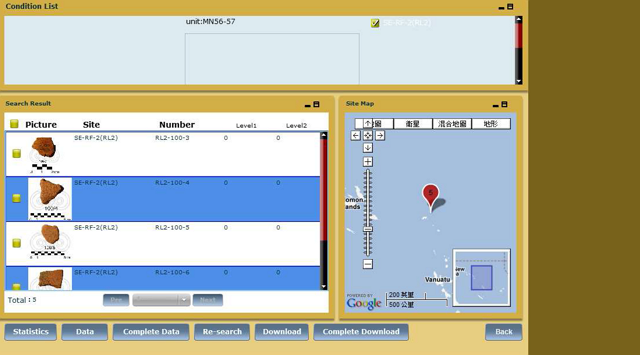
搜尋結果
d.根據陶片的物理描述搜尋:
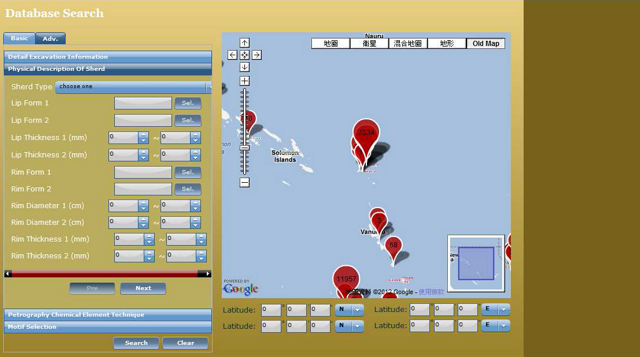
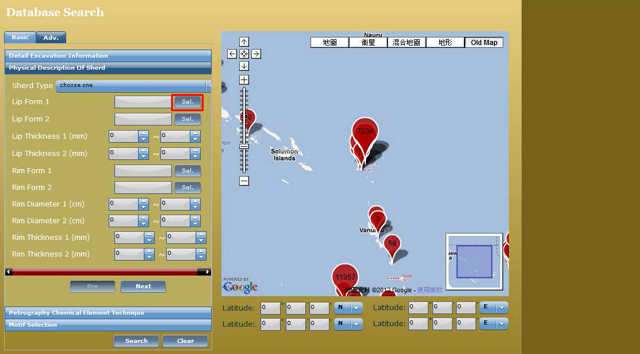
舉例 : Lip Form 1: 在 Lip Form 1按[Sel.]
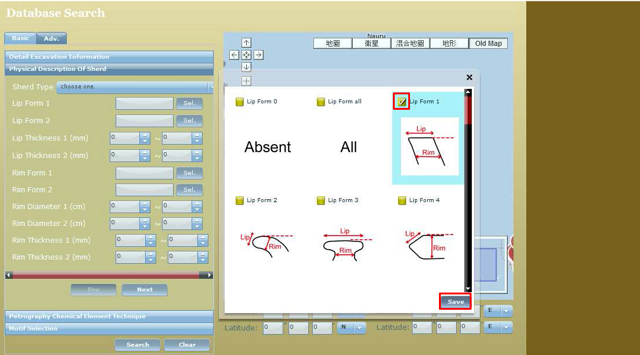
勾選一個 Lip Form並按 [Save]
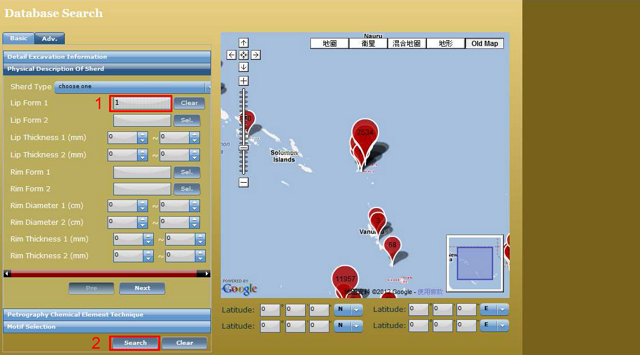
1.所選的 Lip form編號會顯示在格子裡,2.選擇完畢按 search
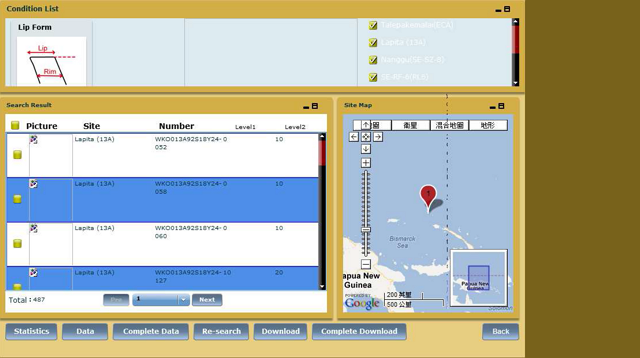
搜尋結果
e.根據岩石分類 、化學元素以及技術搜尋陶片:
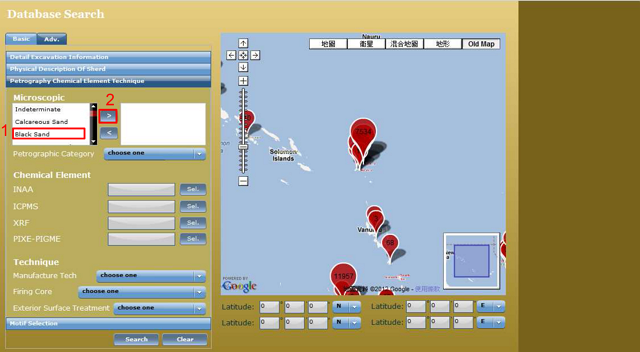
舉例 : Microscopic: Black Sand 1
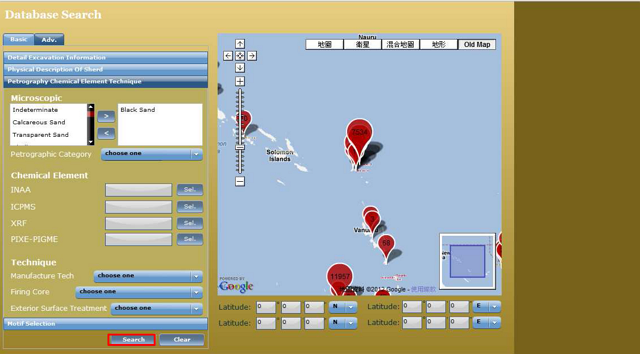
按 [Search]
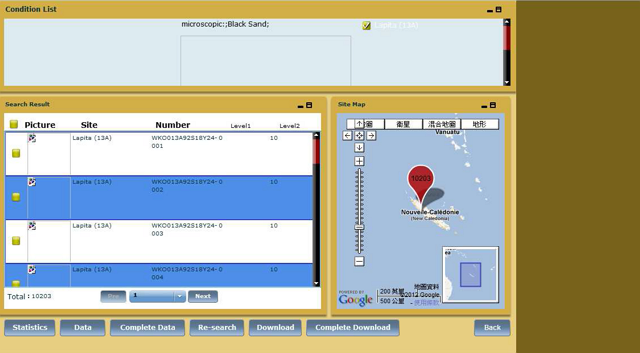
搜尋結果
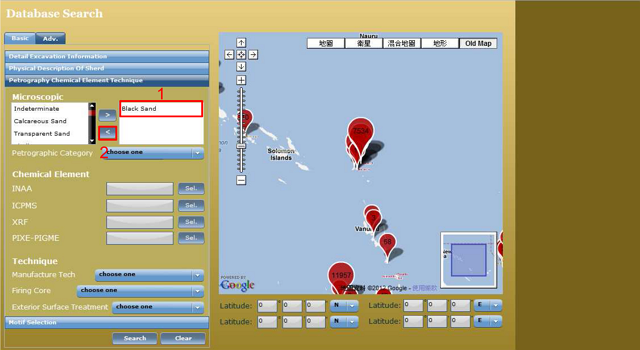
如果您不想選 Black Sand,先按 1再按 2
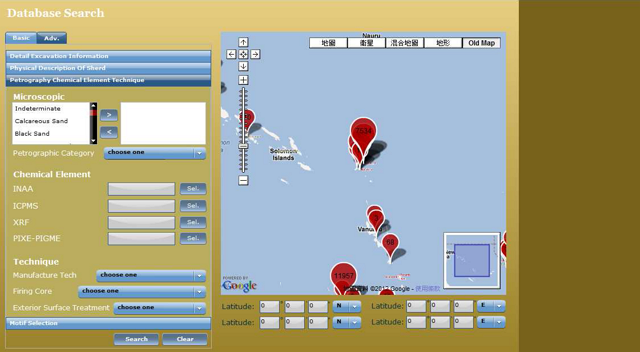
刪除 Black Sand之後的畫面
How to use the database-motif
Q1: How to Search Motif?
Q2: How to search base on vessel form?
Q3: How to recording data in the backstage management system?
Q1: How to Search Motif?
example: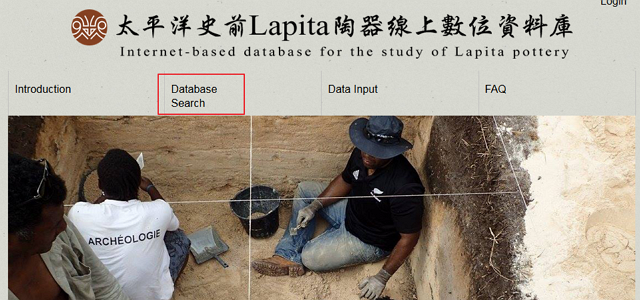
Click on [Database Search] to enter the search page.
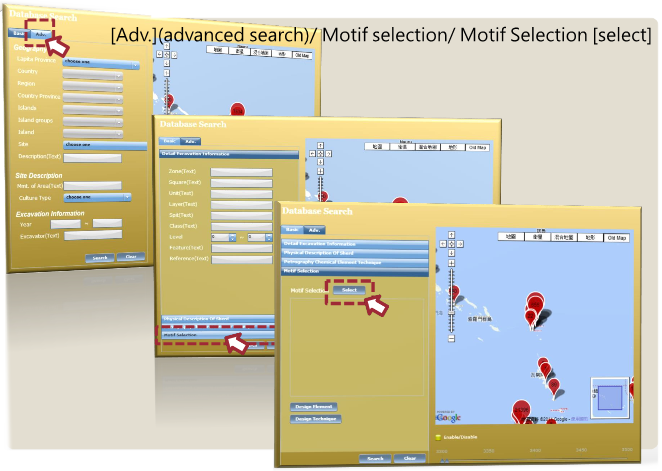
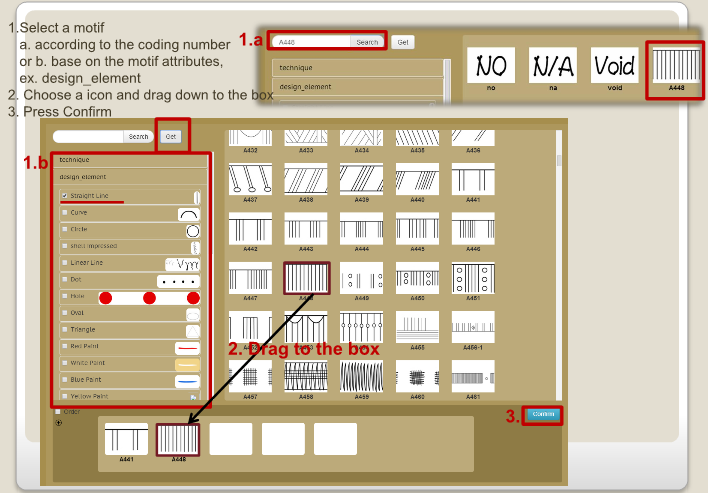
Search base on motif
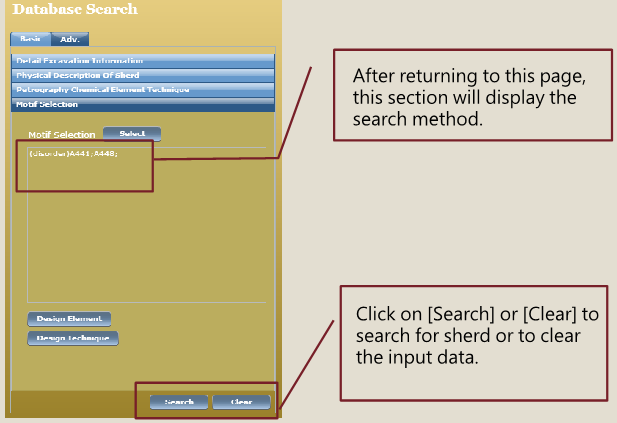
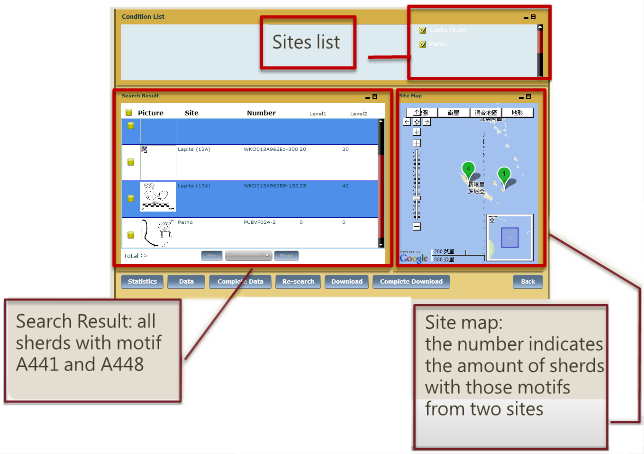
Search Results Interface Page

1.Press  to add more columns.
to add more columns.
2.Click ‘ order ’ can build up an motif order. In this case, A441 comes first and A448 afterwards.
2.Click ‘ order ’ can build up an motif order. In this case, A441 comes first and A448 afterwards.
Q2: How to search base on vessel form?
example: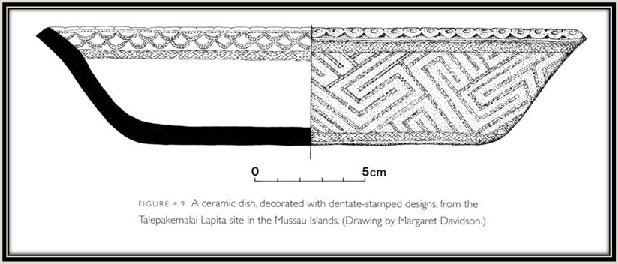
Now, we are looking at a dish has never been seen before. From the picture we can see that the lip is formed by triangular and circular shaped protrusions. In addition, we assumes its vessel form is very similar to V3-1.
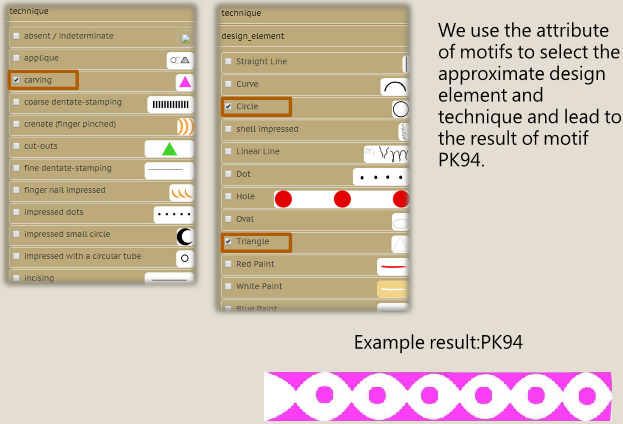
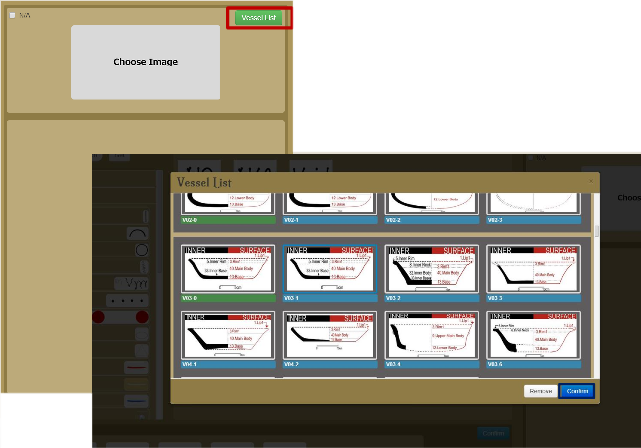
Click on the [Vessel List] will open a new window of vessel forms. Select the matching Vessel form(V03-1) and click on [Confirm].
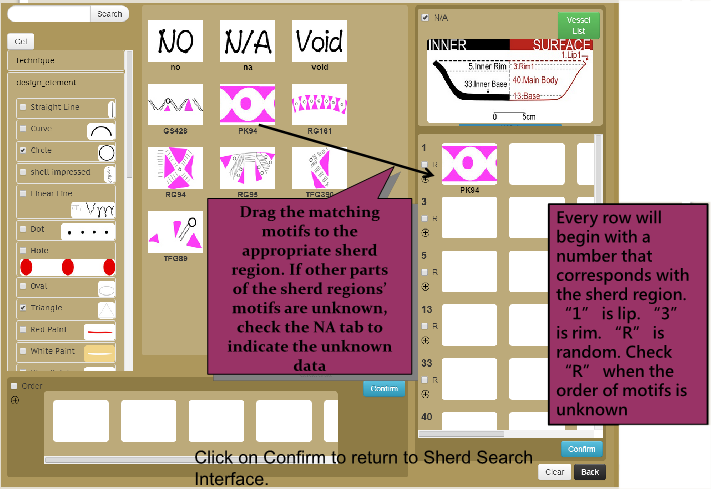
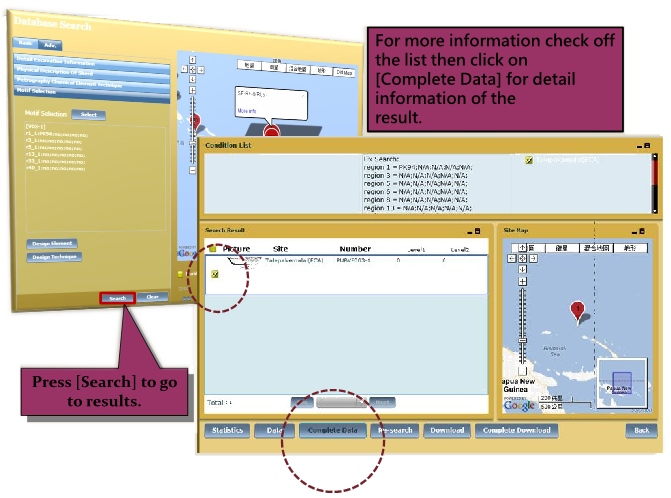
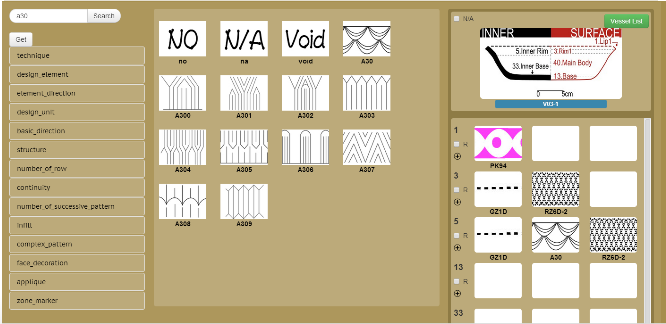
It is possible for a search that Does not use [NA] and [R] as Long as the rest of the Information is filled in.

Q3: How to recording data in the backstage management system?
example: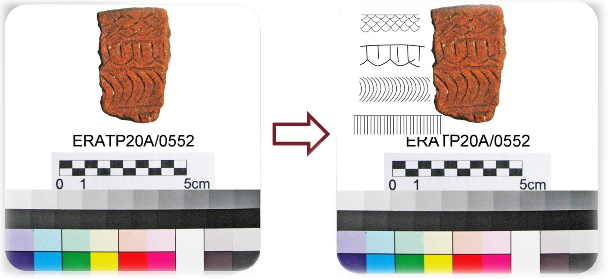
Finding motifs from sherds by hand
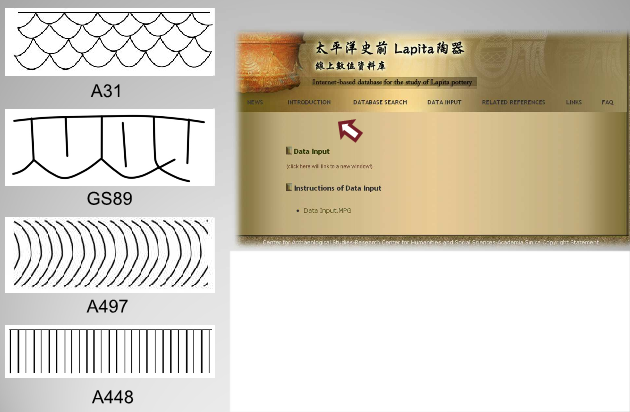
Click on [Data Input] in the homepage and it will take you to the backstage in order to record the information of motifs.

After Login, click on Edit Sherd under Sherd Management
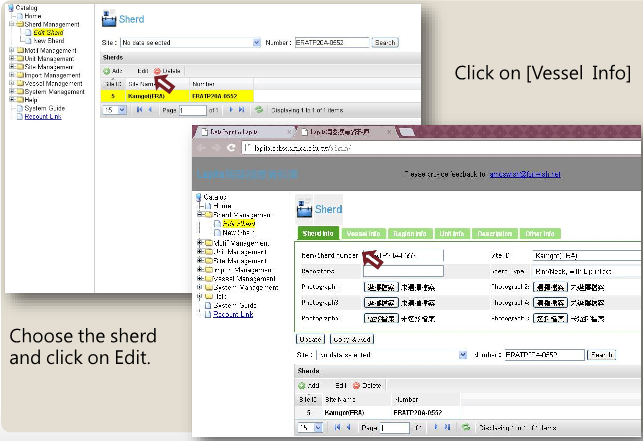
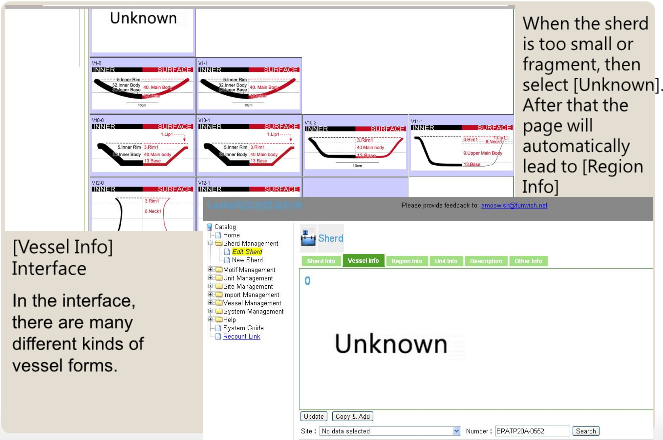
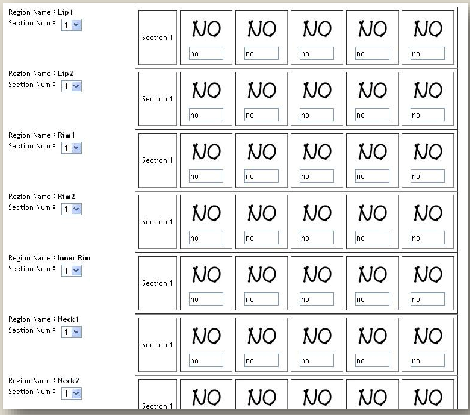
[Regio Info]
Interface will display corresponding sherd region depending on the selected vessel.
If [Unknown] was selected then all available regions will be displayed.
Interface will display corresponding sherd region depending on the selected vessel.
If [Unknown] was selected then all available regions will be displayed.
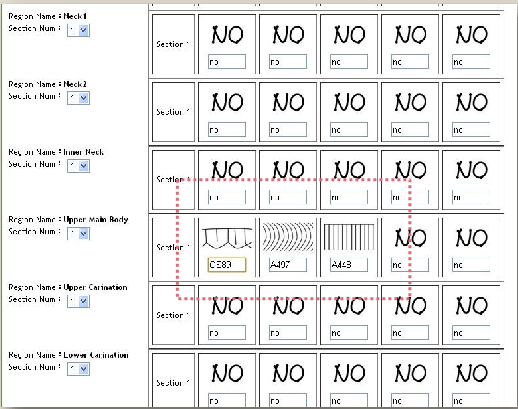
Enter motifs in the correct regions.
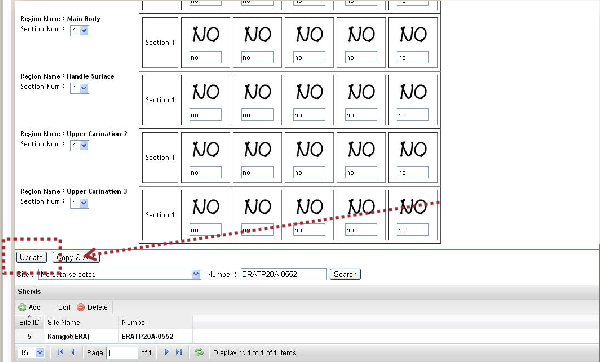
Click on [UPDATE] to finish motif data recording in the backstage system!
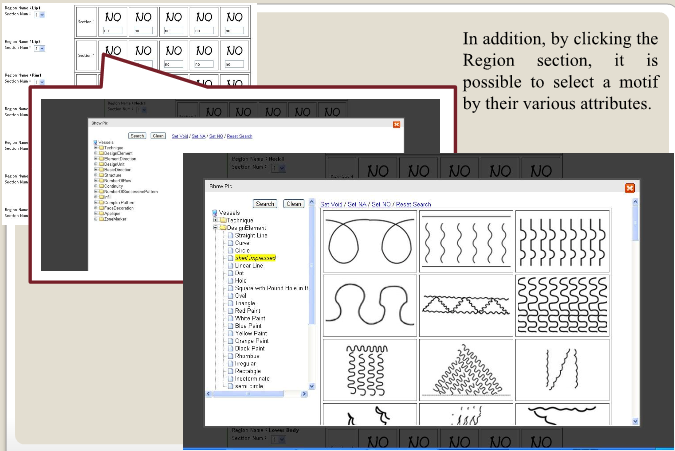
How to use the database-motif (中文)
Q1: 整理照片的要點?
Q2: 相片檔名命名是否有特定規則?
Q3: 如何進行紋飾搜尋?/h5>
Q4: 如何由己知紋飾搜尋陶片?
Q5: 如何由特定的器型與紋飾搜尋陶片?
Q6: 如何在後台記錄陶片紋飾?
Q1: 整理照片的要點?
1.請先拍下照片的四個主要方向,即外側、內側、上方、側面。
拍攝時請務必拍入比例尺或任何可以表現陶片長度的工具。
2.增加比例尺及去背
開啟原始照片,將電腦繪製的制識比例尺貼入原始照片內,等比例放大或縮小調整為和原始照片內的比例尺比例相同,請注意不要讓比例尺變形,壓扁或拉長。
並且使用繪圖軟體把照片的背景去除。
拍攝時請務必拍入比例尺或任何可以表現陶片長度的工具。
2.增加比例尺及去背
開啟原始照片,將電腦繪製的制識比例尺貼入原始照片內,等比例放大或縮小調整為和原始照片內的比例尺比例相同,請注意不要讓比例尺變形,壓扁或拉長。
並且使用繪圖軟體把照片的背景去除。
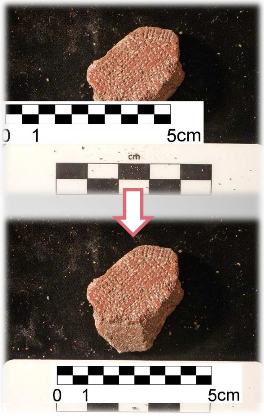
Q2: 相片檔名命名是否有特定規則?
是的,依照原始的出土紀錄的資訊,為易於管理須以下規則為檔相片檔進行命名。照片檔案名稱的命名規則為:
遺址縮寫 (區域)(坑位)(年代)-(層位)-編號
括弧內的項目可依照原始的出土紀錄表的資訊作增減,唯獨第一項與最後一項必須是遺址縮號。
EX:
ECA54-02-103
Site code(Unit)-(Layer)-NO.
ERATP23-0811
Site code(square)-NO.
ECA54-02-103
Site code(Unit)-(Layer)-NO.
ERATP23-0811
Site code(square)-NO.
ECA 是[遺址縮寫],54 為[坑號]或[區號],02 是陶片出土[層位], 103 是該[陶片編號]。
通常先檢視此批陶片編號最多為幾位數,並在填寫檔名時,將位數少的編號前以[0]補齊;例:最多編號是2068則編號為[12]的陶片在標示檔名時得標為[0012]。
另外照片鍵入的命名也有特定規則,照片內鍵入的命名規則為:
陶片部位 + 陶片照片檔案名稱
在已修完成陶片圖檔的陶片和比例尺中間空出適當位置,鍵入陶片編號 *。由於陶片可能同時拍有正面、背面(Back)、側面(Cs)、頂端(Top)、唇部(Lip)、口緣(Rim)等部位照片,所以圖內命名稍有不同。
正面檔名:ECA54-02-103(圖片內檔名同為ECA54-02-103)
背面檔名:ECA54-02-103(1)(圖片內命名編號前加:"Back of",第一個英文字母大寫)
由頂端拍攝檔:ECA54-02-103(2)(圖片內編號前加:"Top of",第一個英文字母大寫)
由側面拍攝檔名:ECA54-02-103(3)(圖片內編號前加:"Cs of",第一個英文字母大寫)
圖片內命名字型請選” Arial(Regular),請依陶片大小選擇適當的字形大小(不要超過圖內比例尺0.5公分),讓陶片、編號命名、比例尺整體居中放,調整整個版面,最寬的部份離框至少 0.3公分 (以圖內選的比例尺作標準 )。
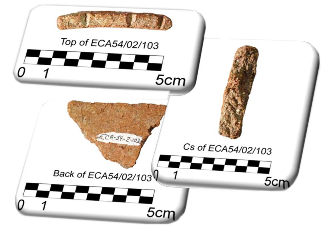
Q3: 如何進行紋飾搜尋?
我們以下列範例作為說明: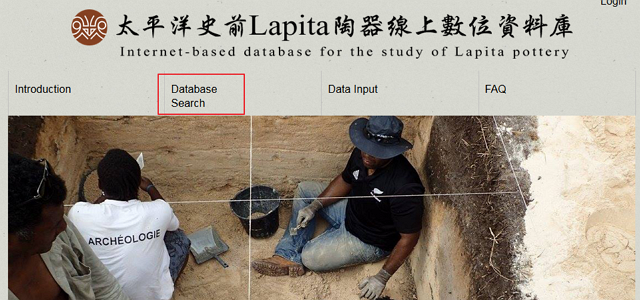
點選 “Database Search”
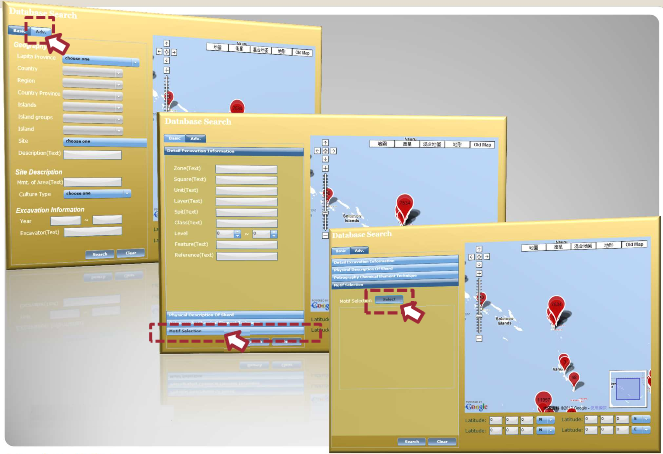
紋飾搜尋位置圖解
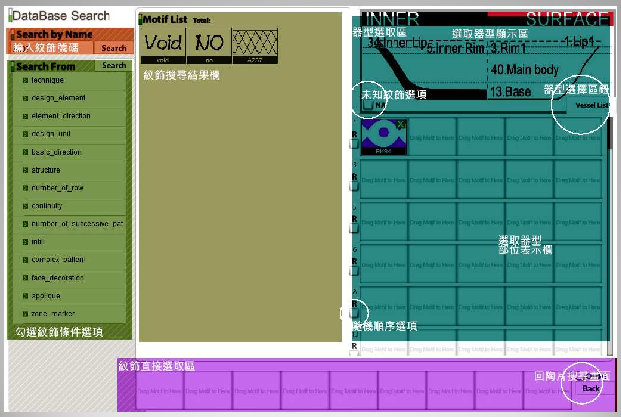
Q4: 如何由己知紋飾搜尋陶片?
我們以下列範例作為說明: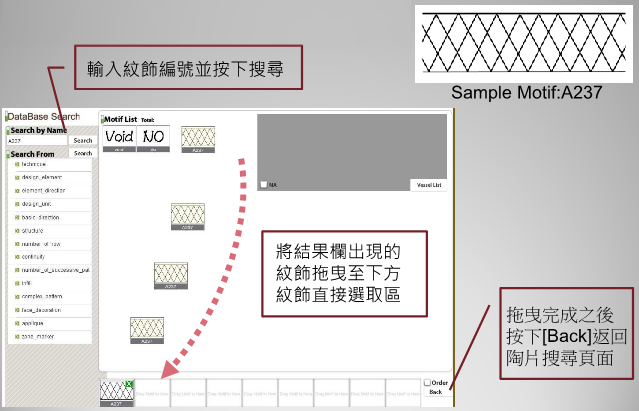

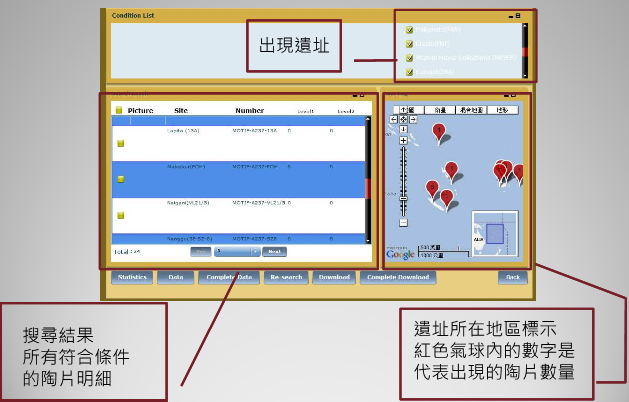
(搜尋結果頁面)
Q5: 如何由特定的器型與紋飾搜尋陶片?
我們以下列範例作為說明: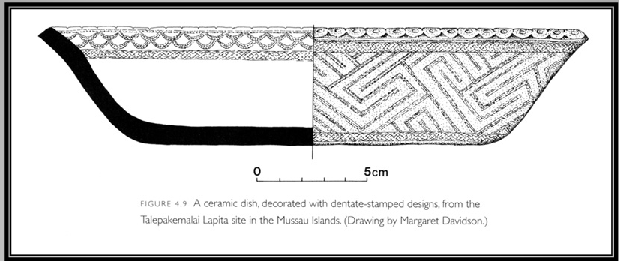
現在我們在書上看到了一個沒有看過的盤子,透過器型的比對我們覺得這個盤子大概是器型 V3-1。從圖上看來,盤子的口緣部分是由近似三角形與圓形的凹陷所組成的連續圓形凸起物。
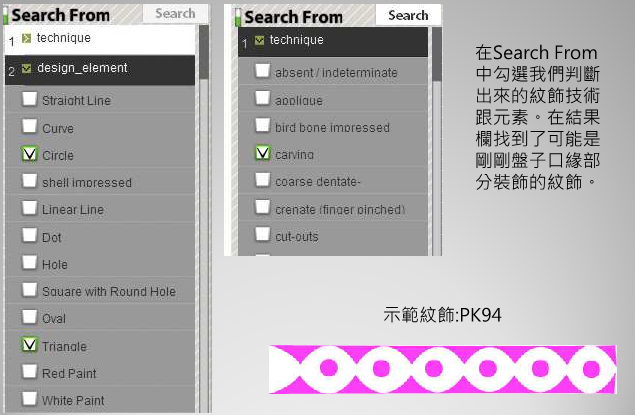
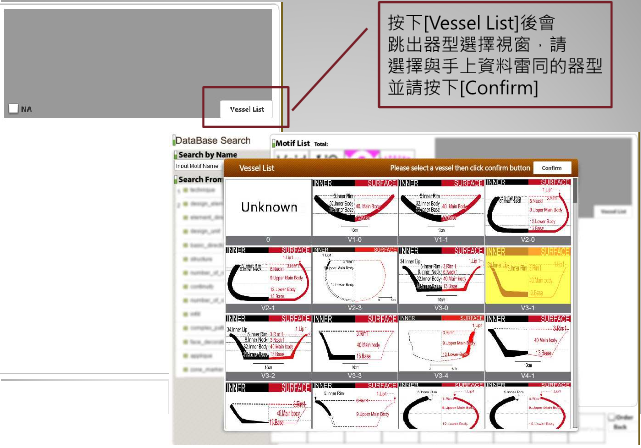
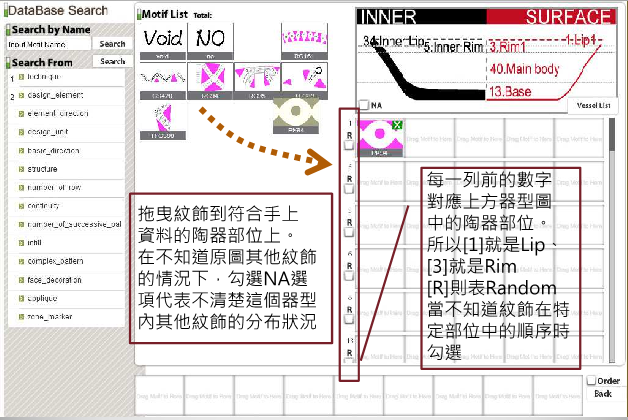
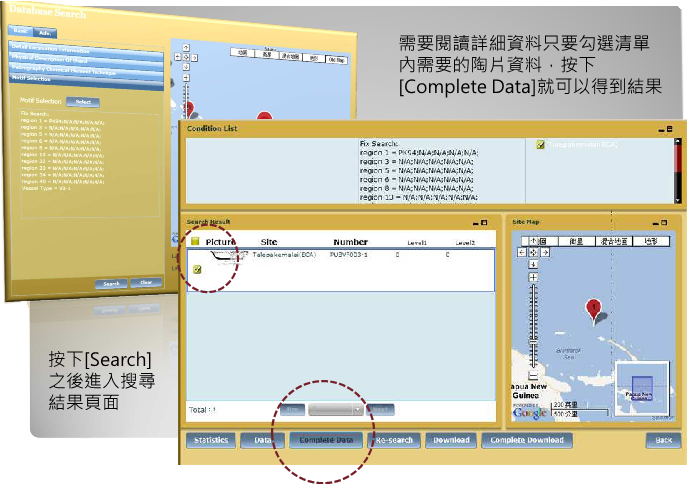
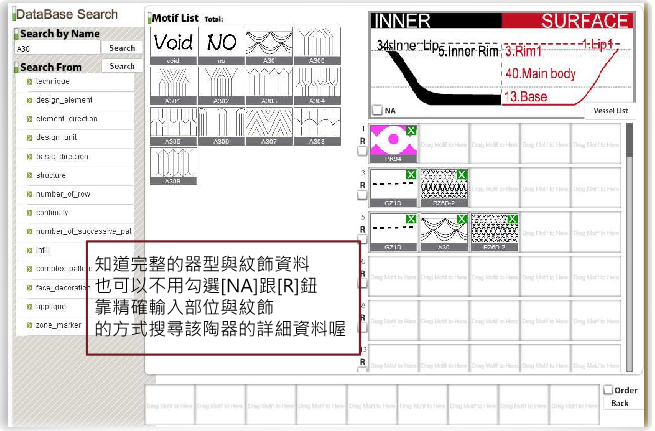
Q6: 如何在後台記錄陶片紋飾?
我們以下列範例作為說明: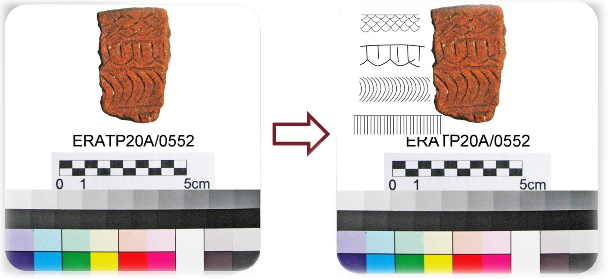
找出手上陶片內包含的紋飾
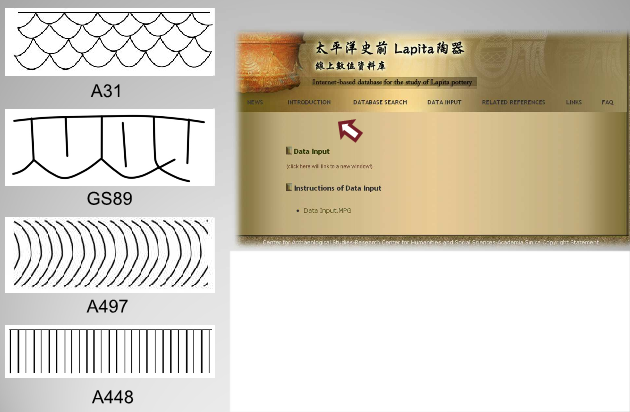
利用手上的資料或是紋飾搜索查出該陶片需要的登記的紋飾號碼,到太平洋史前LAPITA陶器線上數位資料庫的DATA INPUT頁面鍵入即可進入後台登入頁面。
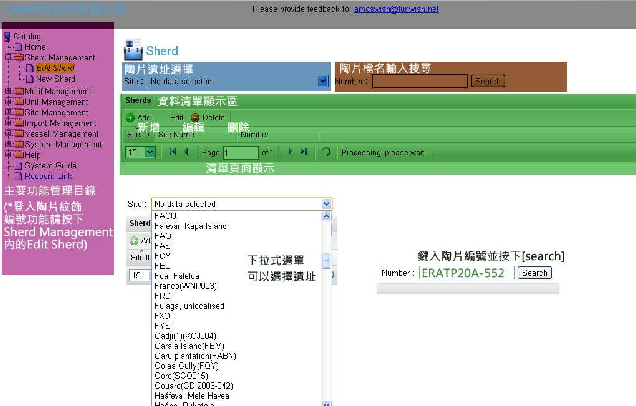
登入後進入 Edit Sherd 介面
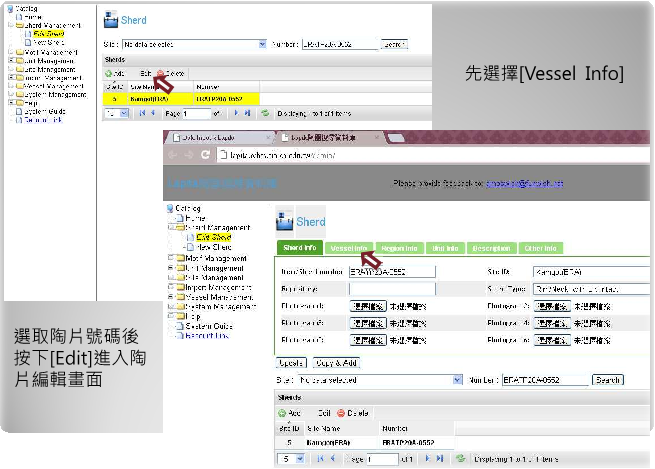
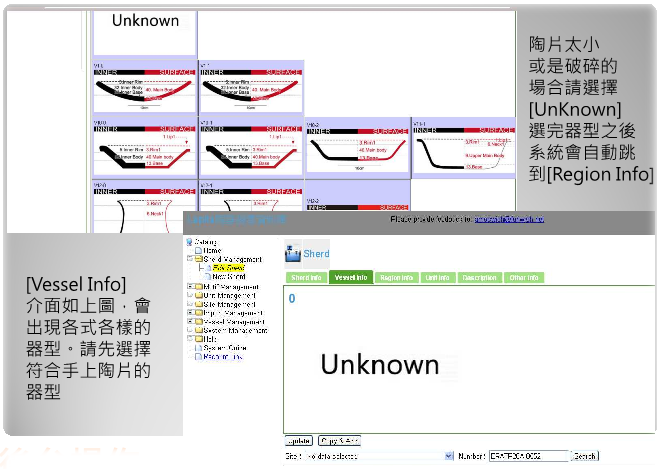
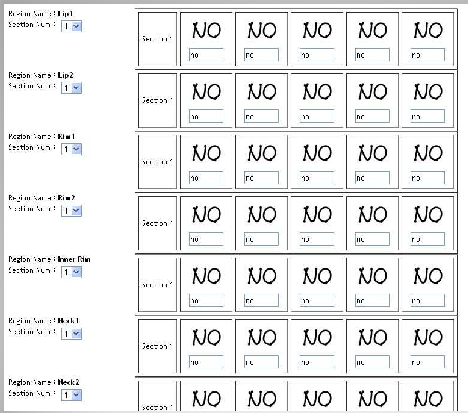
[Regio Info]
介面依照前頁選擇的器型,會出現相對應的部位選項,選擇為 Unknown則會出現所有現有已經定義的部位。
介面依照前頁選擇的器型,會出現相對應的部位選項,選擇為 Unknown則會出現所有現有已經定義的部位。
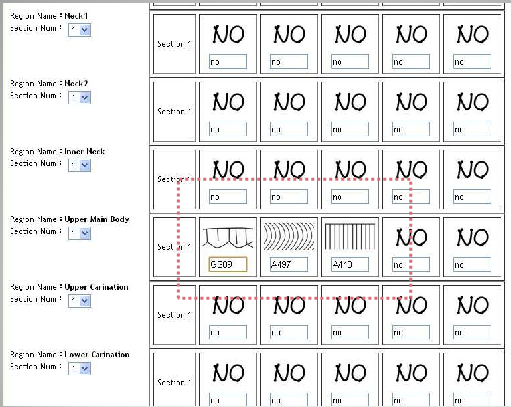
在相對應的部位依照上下順序填入紋飾編號
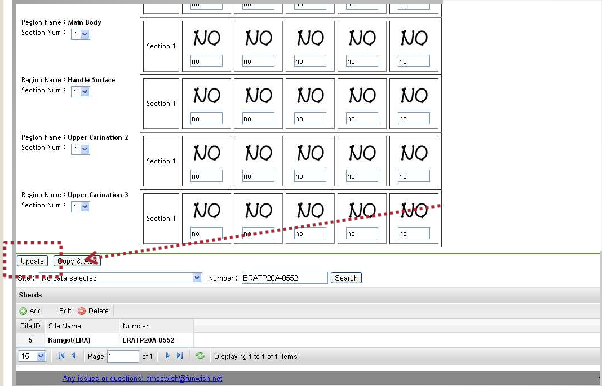
按下[Update]就完成了在後台紀錄紋飾資料的動作

How to change or reset the password
Q: How to change or reset the password?
1. Go to Login Page, Then pass "Forget Password?" link.
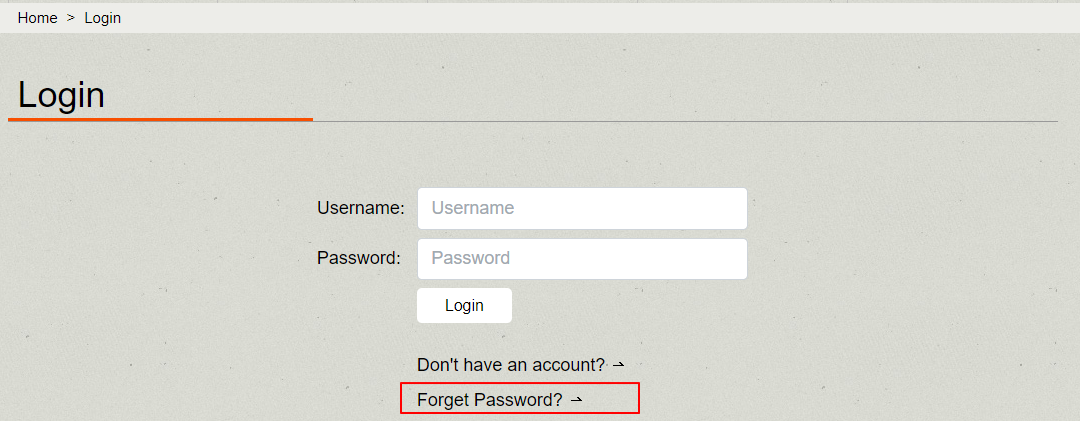
2. Fill in your email address. Then press "Next". Lapita Team will send a notification email with a new verification code. please check your inbox for the email.
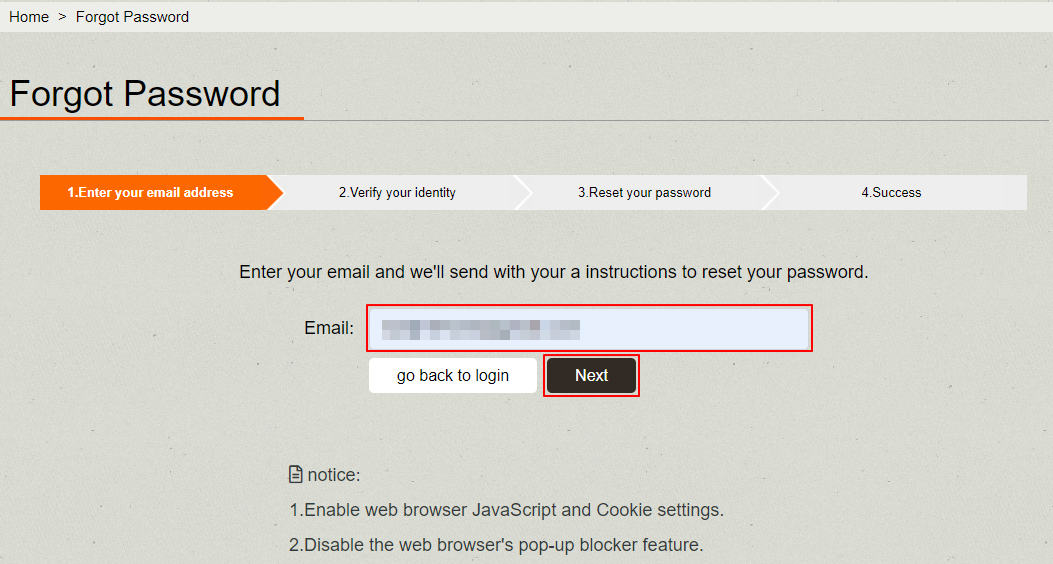
3. You will receive a notification email in a format similar to the one below. The email contains a set of verification codes for Step 2 "2.Verify you identity" to complete the verification process.
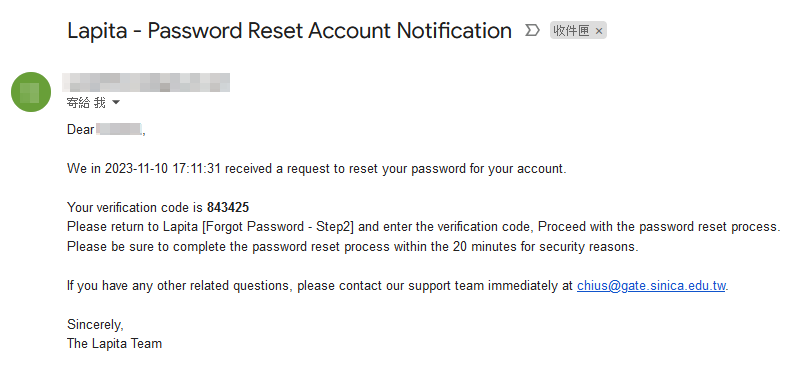
You enters the verification code from the notification email. After clicking the "Next" to verifies the code. When the verification code is validated, the page will proceed to Step 3 "3. Reset your password".
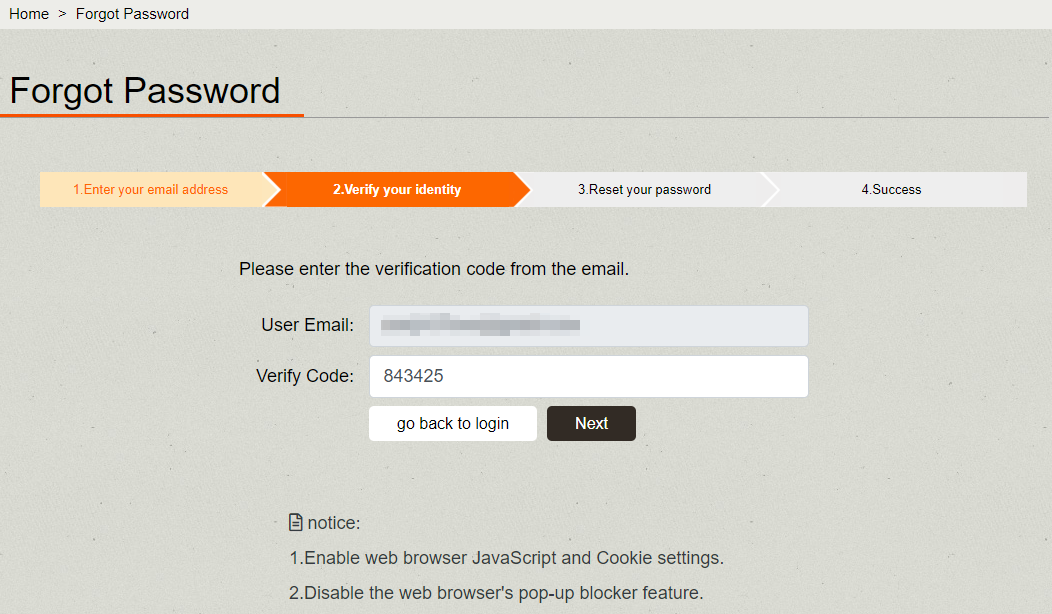
4. After identity verification, In the Step 3. You can enter the new password and confirm it. clicking the "Next" will update password.
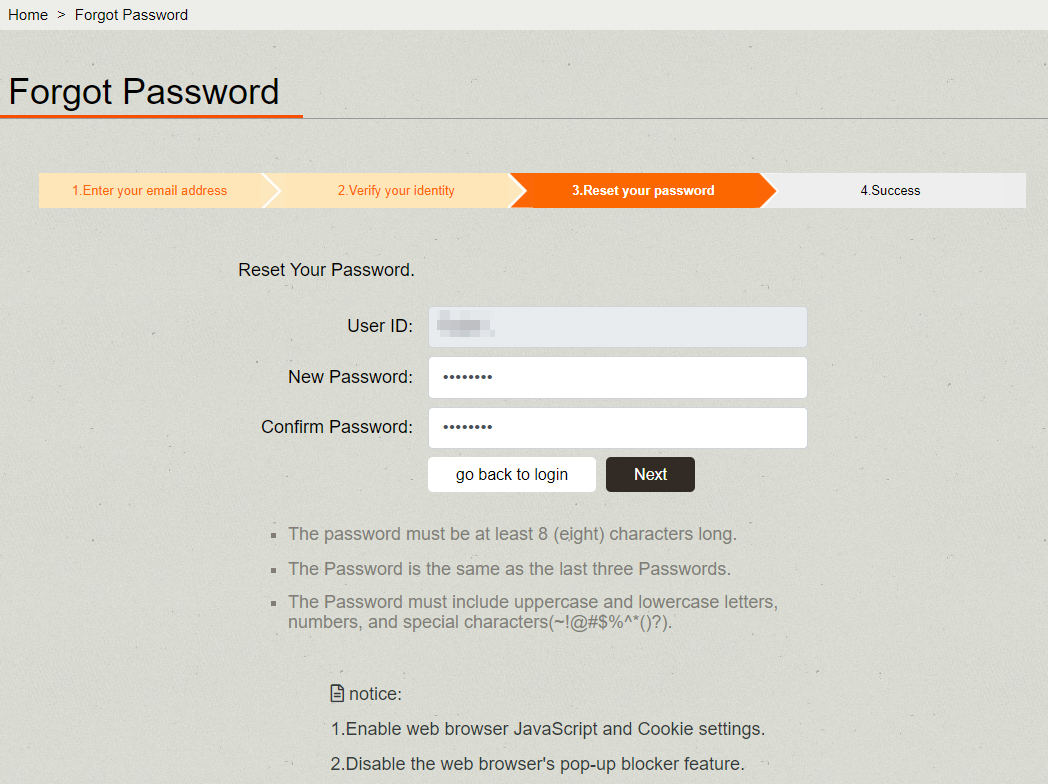
5. Lapita Team has successfully reset the password. The page will proceed to Step 4 "4. Success".
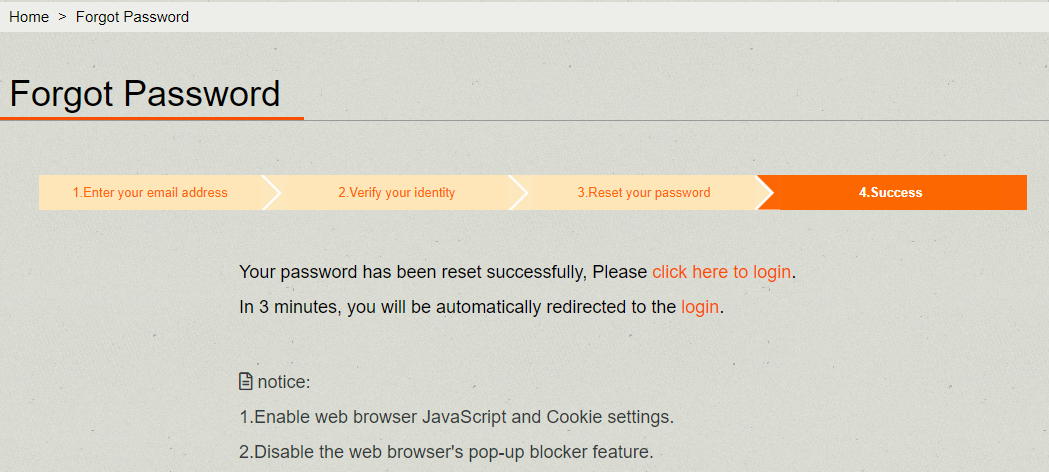
Now, You can login using their newly customized password.

